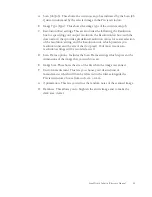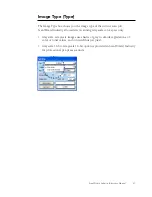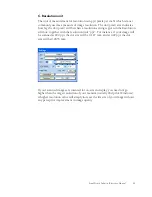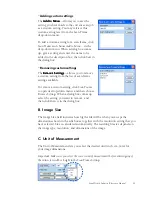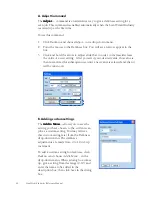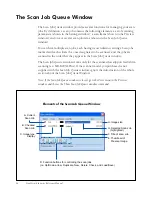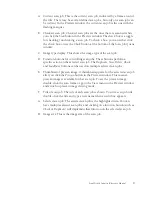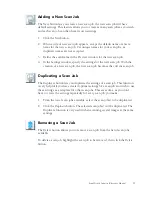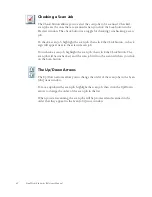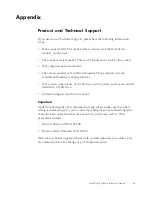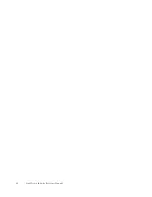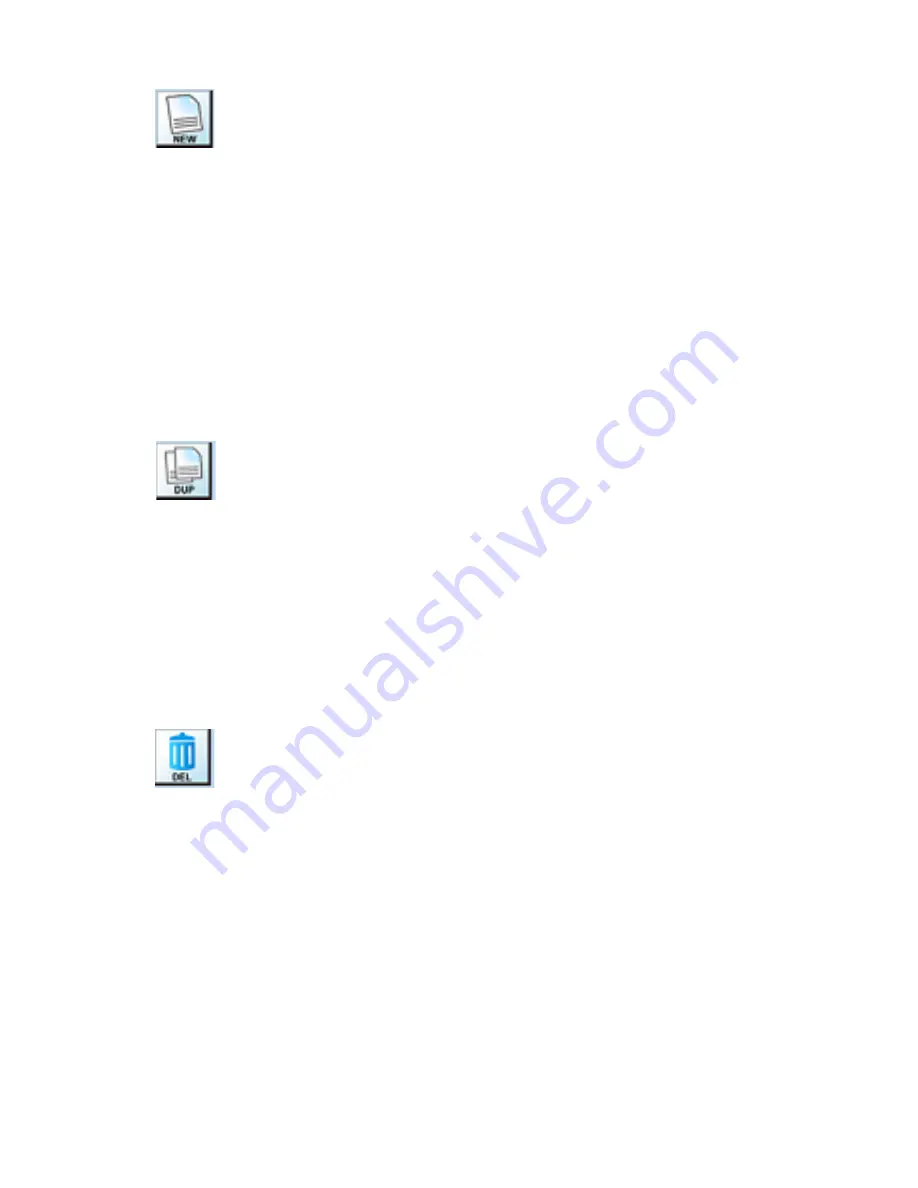
ScanWizard Industry Reference Manual 59
Adding a New Scan Job
The New button lets you create a new scan job; the new scan job will have
default settings. This feature allows you to create as many scan jobs as you wish,
and each scan job can then have its own settings.
1.
Click the
New
button.
2.
When a title of new scan job appears, accept the default name or enter a
name for the new scan job. Use unique names for your scan jobs, as
duplicate names are not accepted.
3.
Define the scan frame in the Preview window for the new scan job.
4.
In the Settings window, specify the settings for the new scan job. With the
creation of a new scan job, the new scan job becomes the current scan job.
Duplicating a Scan Job
The Duplicate button lets you duplicate the settings of a scan job. This function
is very helpful if you have created optimal settings for a scan job and wish to use
these settings as a template for other scan jobs. This saves time, as you don’t
have to create the settings repeatedly for every scan job you make.
1.
From the list of scan jobs available, select the scan job(s) to be duplicated.
2.
Click the
Duplicate
button. The selected scan job(s) will be duplicated. The
Duplicate function is very useful when scanning several images at the same
settings.
Removing a Scan Job
The Delete button allows you to remove a scan job from the list of scan jobs
available.
To delete a scan job, highlight the scan job to be removed, then click the
Delete
button.
Summary of Contents for ScanWizard Industry
Page 1: ...Reference Manual...