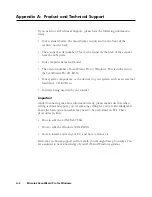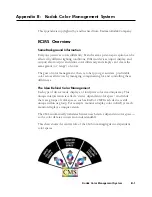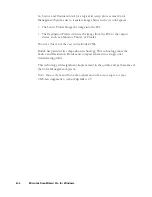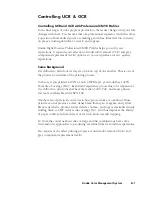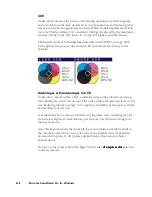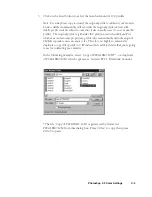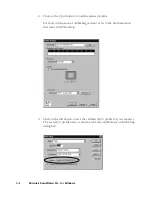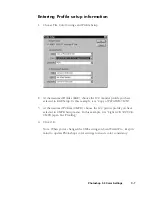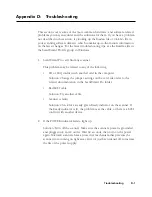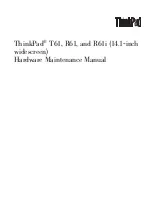Photoshop 5.0 Color Settings C-1
Appendix C: Photoshop 5.0 Color Settings
To ensure color consistency between Photoshop 5.0 and ScanWizard Pro, the
color settings (CMS engines, ICC RGB monitor profile, and ICC CMYK printer
profile) for both software programs should be identical.
To set Photoshop 5.0 color settings:
1.
Install ScanWizard Pro first.
2.
When you install ScanWizard Pro, the Installer program lets you choose the
ICC profiles to match with your monitor display and printer types.
Once you have chosen display and printer ICC profiles in ScanWizard Pro,
install Photoshop 5.0, and choose the same profiles.
For example, in ScanWizard Pro you choose “Generic P22 1.8 Gamma
Monitor” as the display item, and “Light GCR 300 UCR CMYK Japan Std.
Proofing” as the CMYK destination item.
Note: In ScanWizard Pro's Color Matching Setup, if you select the Display setting
as sRGB, because default setting of Photoshop display monitor is sRGB as well;
therefore, you can by-pass the following “Calibrating your monitor” section.
Likewise, if you select the RGB Destination as sRGB, because default setting of
Photoshop RGB Setup setting is also sRGB; therefore, you can by-pass the
following “Entering RGB setup information” section, and proceed “Entering
CMYK setup” section.