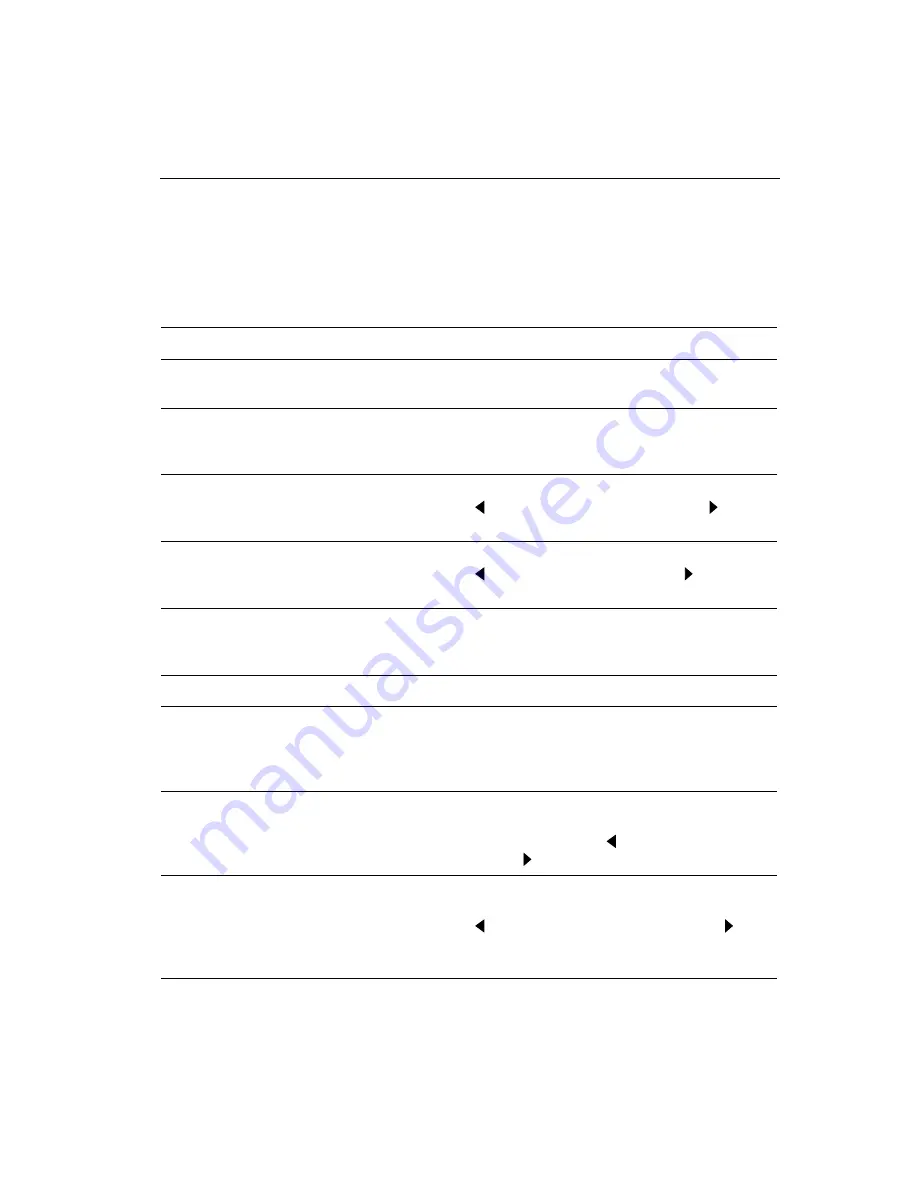
Chapter 3 Adjusting the Video Display
41
Overview of the Menu Options
Table 4 describes the options for adjusting the screen display.
Table 4. Options for Adjusting the Screen Display
Menu Option
Function
Description
PHASE
Clock Phase
Synchronizes the relative phase of the pixel sampling
clock to the incoming video signal.
CLOCK
Clock Frequency
Adjusts the frequency of the pixel sampling clock. It is
important that this frequency closely match the original
pixel clock generating the analog video signal.
H-POS
Horizontal Position
Adjusts the horizontal position of the screen image.
Press to move the image to the left; press to move
the image to the right.
V-POS
Vertical Position
Adjusts the vertical position of the screen image.
Press to move the image down; press to move the
image up.
SIZE
Display Size Switching
Selects either normal size or expanded size. Expanded
size is for viewing either an 800 x 600 resolution or
a 640 x 480 resolution mapped to the full screen.
MODE
VESA/MAC
Selects either VESA or Macintosh display.
R-CONT
G-CONT
B-CONT
White Balance
Adjusts the white balance of an image by adjusting the
red, green, and blue signal individually. The controls
adjust red intensity, green intensity, and blue intensity
respectively.
CONT
Contrast
Adjusts the contrast between foreground and
background. Specifically, contrast adjusts the white
level of the monitor. Press to make the image
lighter; press to make it darker.
BRIGHT
Brightness
Adjusts the background brightness. Specifically,
brightness adjusts the black level of the monitor.
Press to make the background darker; press to
make it lighter. Try to adjust the brightness to match
the brightness level in the room.
















































