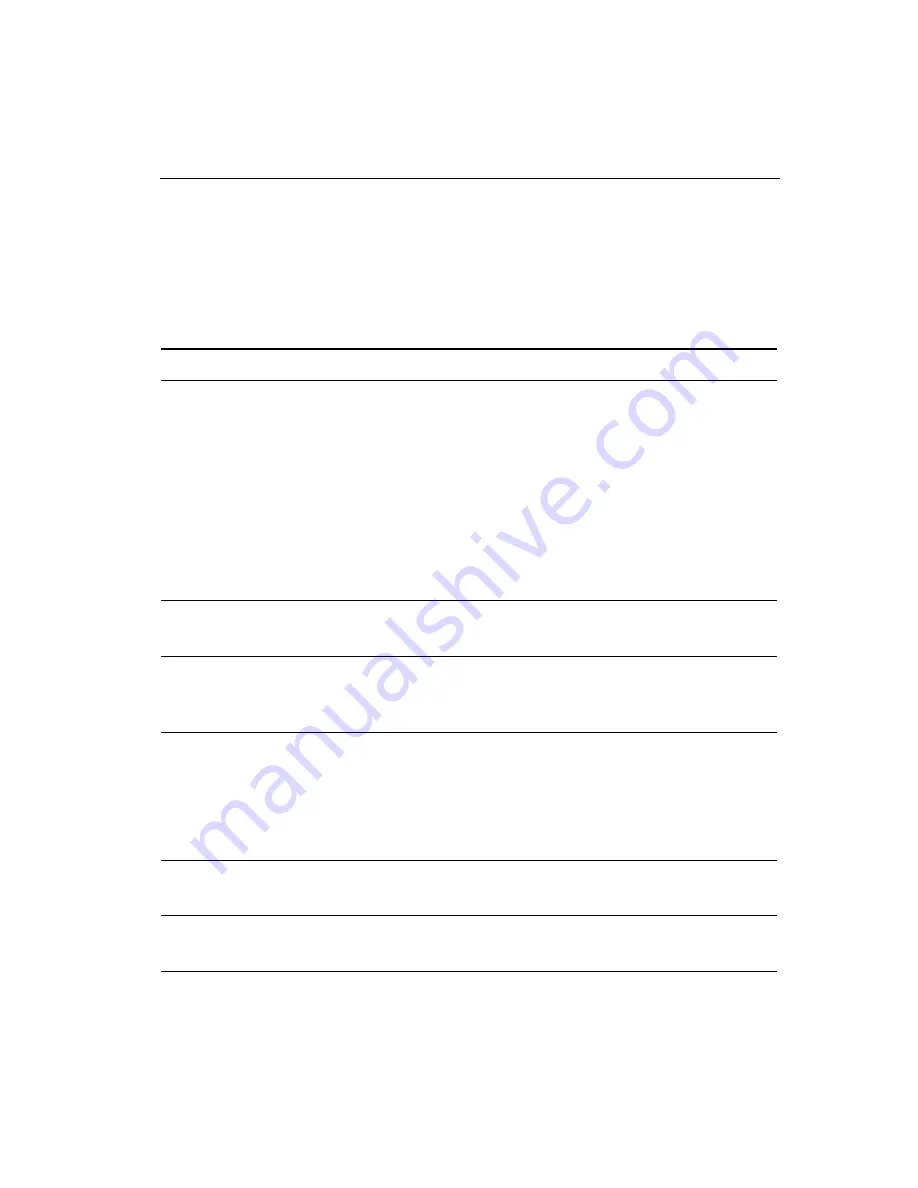
Chapter 5 Maintenance and Troubleshooting
59
Troubleshooting the Touchscreen
If you are experiencing problems with the touchscreen, check the
following list of common installation errors.
Table 5. Common Touchscreen Installation Errors
Common Installation Errors
Possible Solutions
Touchscreen does not respond
to touch
•
Review the installation procedures. Are all
cables connected properly?
•
After you installed TouchWare, did you restart
your PC to activate the touchscreen driver?
•
Are the communication settings correct? Is the
touchscreen trying to use the same COM port
or IRQ as another device (for example, a
mouse)? If so, a hardware device conflict will
result and the touchscreen will not work.
Touchscreen is not accurate
Calibrate the touchscreen for the current video
resolution and operating system.
Cursor does not follow finger
movement or does not reach
the edges of the screen
Calibrate the touchscreen for the current video
resolution and operating system.
Cursor is not located directly
underneath your finger
•
Open the Touchscreen control panel and make
sure all cursor offsets (vertical, edge/horizontal)
are turned off.
•
Calibrate the touchscreen for the current video
resolution and operating system.
Cursor is extremely jittery or
erratic
Stabilize the cursor by adjusting the operating
frequency of the touchscreen controller.
Cursor lags finger
Lower the baud of the touchscreen controller and
the touchscreen driver.















































