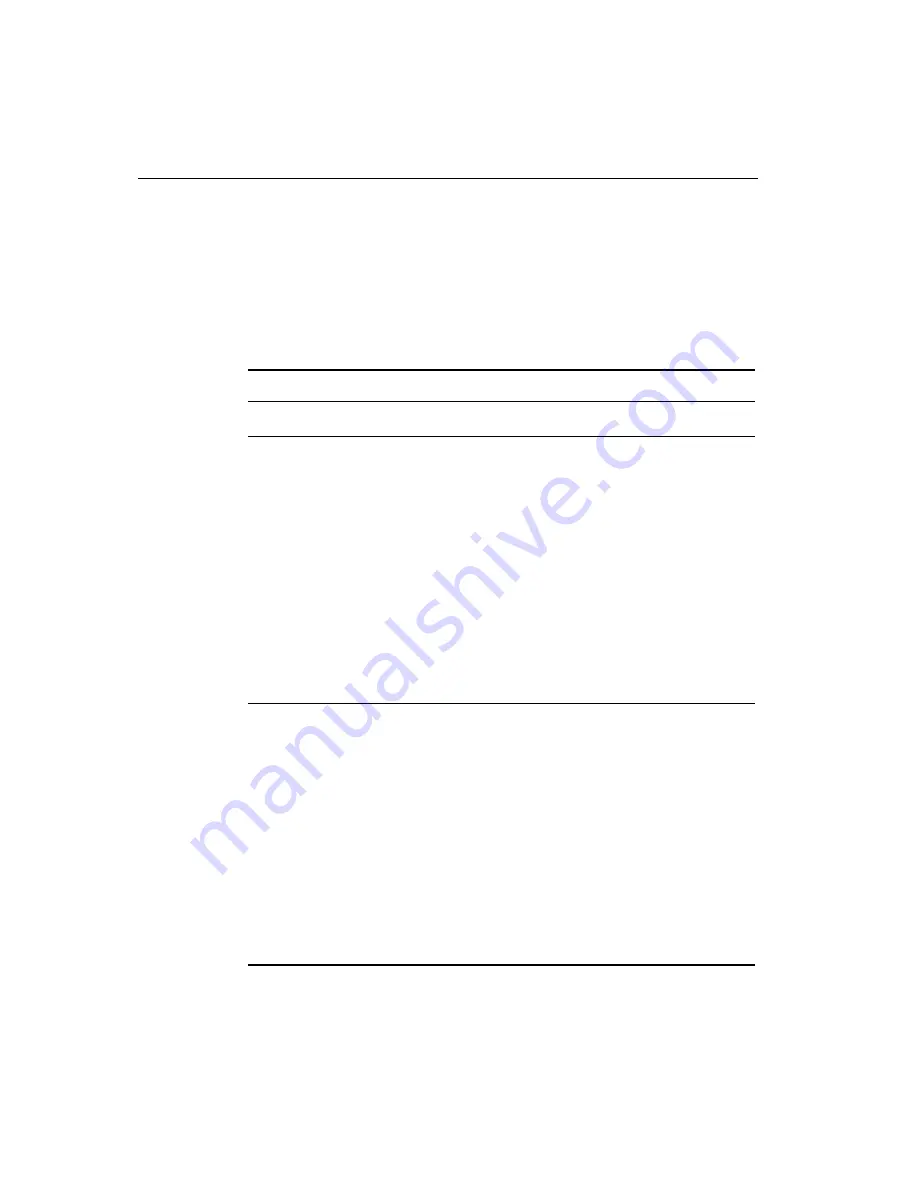
60
FPD Touch Monitors Installation Guide
Power Status Light
The Profile touch monitor has a power status light (LED) on the front
of the display. You can use the status light to help you determine
possible problems with your monitor.
Table 6. Status Light on the Profile Desktop Monitor
Status Light
Description
Off
The monitor is not receiving any power.
Green light
Normal operation. Indicates the cables are properly
connected, the monitor is receiving power, and the
monitor is receiving a valid video signal.
If the status light is green, but the screen is blank,
check the following items:
•
The brightness and contrast may be too low. Use
the monitor controls to adjust.
•
The display mode of the computer is outside the
range of the monitor. Reconfigure your computer
to use a supported display mode. Refer to Table 2
for details.
Orange light
Indicates the monitor is receiving power, but the
screen is blank.
•
The monitor may be in Power Management mode.
Touch the screen, press any key on the keyboard,
or move the mouse to restore the monitor to
normal operation.
•
The monitor is not receiving a valid video signal
from the PC. Check that the computer is powered
on, check that the video cable is firmly connected
to the monitor and the computer, and check that
no pins are bent in the video cable connector.














































