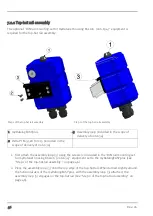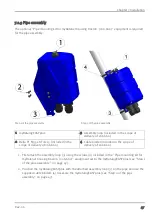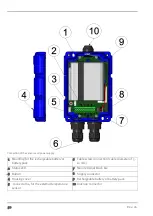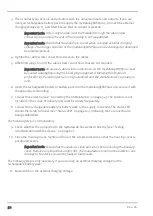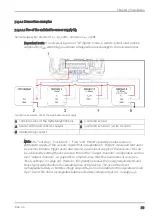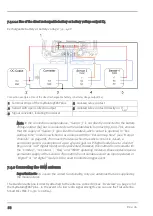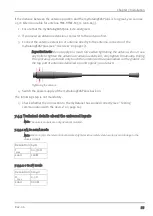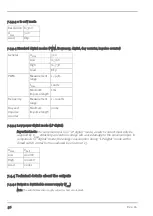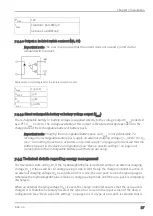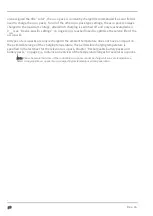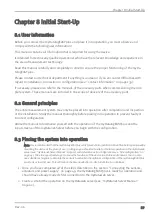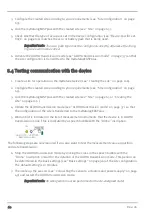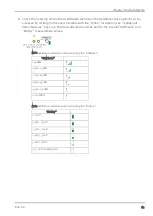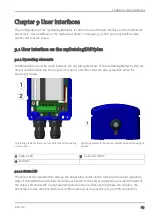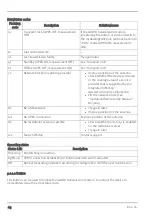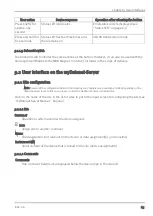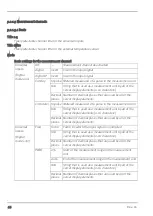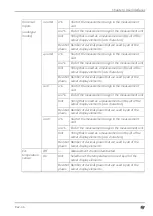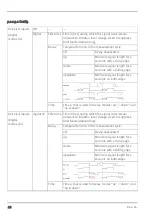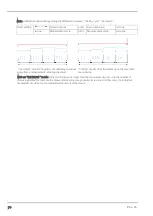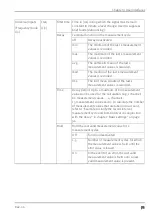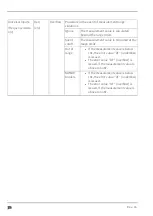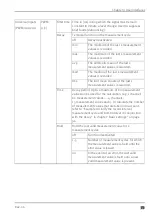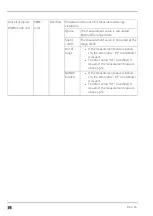3. Configure the created site according to your requirements (see "Site configuration" on page
65).
4. Link the myDatalogEASYplus with the created site (see "Site" on page 65).
5. Check whether the type of accu pack set in the device configuration (see "Device-specific set-
tings" on page 100) matches the accu or battery pack that is being used.
Important note: The accu pack type must be configured correctly, otherwise the charg-
ing curve will not be correct.
6. Activate the ALOHA transmission mode (see "ALOHA transmission mode" on page 37) so that
the site configuration is transmitted to the myDatalogEASYplus .
8.4 Testing communication with the device
1. Create a site for operation on the myDatanetserver (see "Creating the site" on page 106).
2. Configure the created site according to your requirements (see "Site configuration" on page
65).
3. Link the myDatalogEASYplus with the created site (see "Site" on page 65 or "Creating the
4. Initiate the ALOHA transmission mode (see "ALOHA transmission mode" on page 37) so that
the configuration of the site is transferred to the myDatalogEASYplus .
5. Wait until it is indicated in the list of measurement instruments that the device is in ALOHA
transmission mode. This is indicated by a speech bubble with the "Aloha" inscription.
The following steps are only required if you also want to test the measurement value acquisition
and data transmission.
6. Stop the ALOHA transmission mode by clicking the cross in the speech bubble with the
"Aloha" inscription or wait for the duration of the ALOHA transmission mode. This period can
be determined in the basic settings (see "Basic settings" on page 96) of the site configuration.
The default setting is 10 minutes.
7. Then wire up the sensors (see "Connecting the sensors, actuators and power supply" on page
49) and restart the ALOHA transmission mode.
Important note: All wiring work must be performed in the de-energised state!
60
Rev. 06
Summary of Contents for myDatalogEASYplus
Page 2: ......
Page 8: ...Chapter 18 Contact information 139 8 Rev 06 ...
Page 9: ...Chapter 2 Declaration of conformity Chapter 2 Declaration of conformity Rev 06 9 ...
Page 10: ......
Page 22: ......
Page 40: ......
Page 62: ......
Page 101: ...Chapter 9 User interfaces 9 2 2 4 GPRS SIM tariff Selected SIM tariff Rev 06 101 ...
Page 102: ......
Page 110: ......
Page 112: ......
Page 118: ......
Page 120: ......
Page 136: ......
Page 138: ......