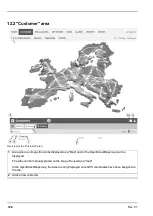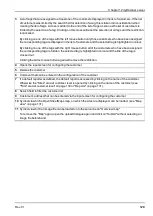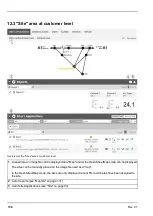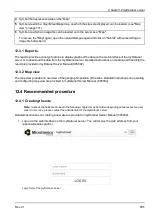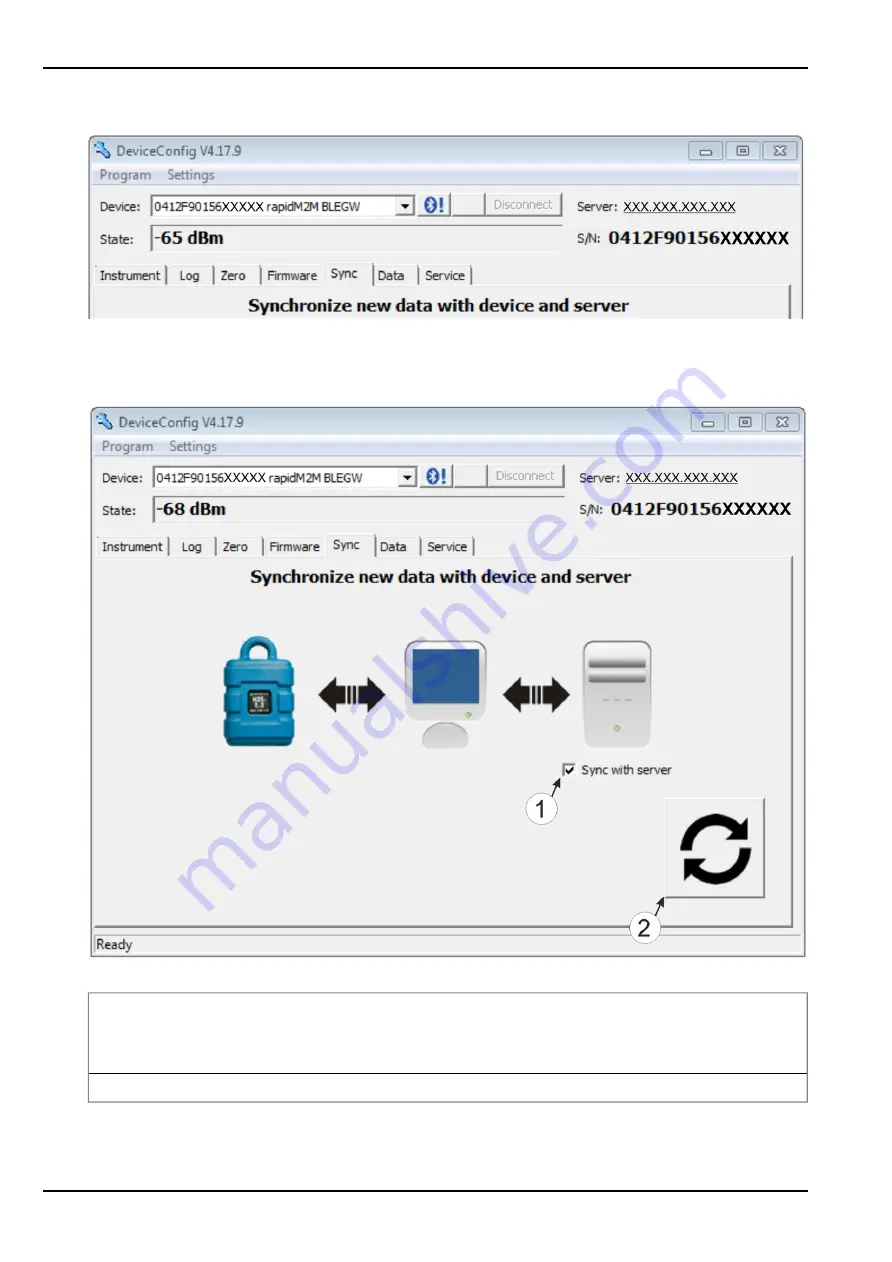
4. Additional tabs are displayed if the connection was established successfully. Now select the "Sync" tab.
myDatalogGauge 3G specific tab
5. Place a tick in the "Sync with server" checkbox. This checkbox is only visible if your PC is currently
connected to the Internet.
"Sync" tab when connected to the myDatalogGauge 3G
1
Checkbox to determine whether the measurement data and configurations should also be
synchronised with the server when clicking on the Sync button.
Note:
This checkbox is only displayed if your PC is already connected to the Internet.
2
Button to trigger synchronisation
116
Rev. 01
Summary of Contents for myDatalogGauge 3G
Page 2: ......
Page 10: ...2 2 BLE Gauge 10 Rev 01 ...
Page 11: ...Chapter 2 Declaration of conformity Rev 01 11 ...
Page 12: ......
Page 13: ...Chapter 3 Ex certification Chapter 3 Ex certification 3 1 BLE 3G Gateway ATEX Rev 01 13 ...
Page 14: ...14 Rev 01 ...
Page 15: ...Chapter 3 Ex certification Rev 01 15 ...
Page 16: ...16 Rev 01 ...
Page 17: ...Chapter 3 Ex certification 3 2 BLE Gauge Rev 01 17 ...
Page 18: ...18 Rev 01 ...
Page 19: ...Chapter 3 Ex certification Rev 01 19 ...
Page 20: ...20 Rev 01 ...
Page 134: ......
Page 140: ......
Page 152: ......
Page 154: ......