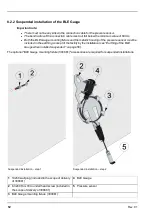The following work should be completed in the office before you go to the future location of the device:
1. If necessary, create a customer on the myDatanet server (see "myDatanet Server Manual " 805002).
2. Within the desired customer, create a new site/application based on the IoT application
"myDatalogGauge" for operation of the myDatalogGauge 3G on the myDatanet server (see "Creating
the site" on page 131).
3. Configure the created site/application according to your requirements (see "Site configuration" on page
79).
The following settings should be adjusted:
1. Activate the required measurement channels by selecting the mode and specifying the serial
number of the BLE Gauge (see "Measurement channels" on page 83).
Note:
If you have purchased the myDatalogGauge 3G as a set (data logger including up to 2 BLE
Gauge sensor modules), the serial numbers of the BLE Gauge are already saved in the memory
of the data logger. In this case, it suffices to select "Automatic" mode. The saved serial number
is displayed in the input field for the serial number, although it cannot be changed.
2. If already known, enter the intended installation height of the pressure sensor in the input field for
the "Sensor Offset" parameter (see "Measurement channels" on page 83).
3. Ensure that the "Trimming" parameter is set to 0 (see "Measurement channels" on page 83).
4. Connect the antenna (see "Connecting the GSM antenna" on page 62). The antenna is not included in
the scope of delivery and must be ordered separately.
5. To establish a connection, activate setup mode (see "Setup mode" on page 41) using the reed switch.
During this connection, the configuration of the site is transferred to the myDatalogGauge 3G .
Note:
You can also skip this step, as a transmission must also be triggered during installation on site,
which transfers the configuration settings to the myDatalogGauge 3G at that time.
6. Remove the antenna again.
The following tasks are to be completed on site, directly at the deployment site of the device:
7. Place the pressure sensor and the BLE Gauge in the final installation position (see "Suspended
installation of the BLE Gauge " on page 52).
8. If you have not already done so in the office, enter the installation height of the pressure sensor in the
input field for the "Sensor Offset" parameter (see "Measurement channels" on page 83).
9. Insert the activation module in the sensor recess of the myDatalogGauge 3G (see "Inserting the
activation module" on page 61). A connection to the myDatanet server is established during this
process and the site configuration is transferred to the myDatalogGauge 3G .
10. If you intend to install the myDatalogGauge 3G in a shaft, you must check that the device can also
establish a 2G/3G connection in the final installation position when the shaft cover is closed before you
leave the worksite. In any case, you should check whether the zero point needs to be adjusted.
Proceed as follows during this process:
1. Place the device and the antenna in the final installation position (with the shaft lid open).
2. Activate setup mode using the solenoid switch (see "Setup mode" on page 41).
66
Rev. 01
Summary of Contents for myDatalogGauge 3G
Page 2: ......
Page 10: ...2 2 BLE Gauge 10 Rev 01 ...
Page 11: ...Chapter 2 Declaration of conformity Rev 01 11 ...
Page 12: ......
Page 13: ...Chapter 3 Ex certification Chapter 3 Ex certification 3 1 BLE 3G Gateway ATEX Rev 01 13 ...
Page 14: ...14 Rev 01 ...
Page 15: ...Chapter 3 Ex certification Rev 01 15 ...
Page 16: ...16 Rev 01 ...
Page 17: ...Chapter 3 Ex certification 3 2 BLE Gauge Rev 01 17 ...
Page 18: ...18 Rev 01 ...
Page 19: ...Chapter 3 Ex certification Rev 01 19 ...
Page 20: ...20 Rev 01 ...
Page 134: ......
Page 140: ......
Page 152: ......
Page 154: ......