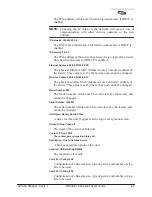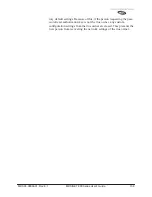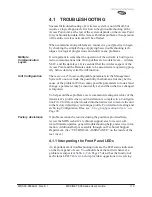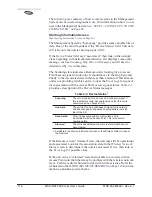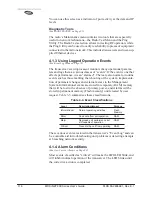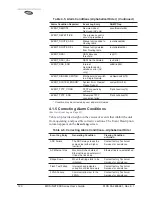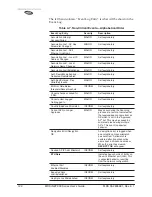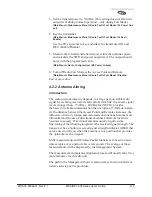MDS 05-2806A01, Rev. E.1
MDS iNET 900 Series User’s Guide
113
4.1
TROUBLESHOOTING
Successful troubleshooting of a wireless system is not difficult, but
requires a logical approach. It is best to begin troubleshooting at the
Access Point unit, as the rest of the system depends on the Access Point
for synchronization data. If the Access Point has problems, the operation
of the entire wireless network will be affected.
When communication problems are found, it is good practice to begin
by checking the simple things. Applying basic troubleshooting tech-
niques in a logical progression can identify many problems.
Multiple
Communication
Layers
It is important to remember the operation of the network is built upon a
radio communications link. On top of that are two data levels— wireless
MAC, and the data layer. It is essential that the wireless aspect of the
Access Point and the Remotes units to be associated are operating prop-
erly before data-layer traffic will function.
Unit Configuration
There are over 50 user-configurable parameters in the Management
System. Do not overlook the possibility that human error may be the
cause of the problem. With so many possible parameters to look at and
change, a parameter may be incorrectly set, and then what was changed
is forgotten.
To help avoid these problems, we recommend creating an archive of the
transceiver’s profile when your installation is complete in a Configura-
tion File. This file can be reloaded into the transceiver to restore the unit
to the factory defaults or your unique profile. For details on creating and
archiving Configuration Files,
see “Using Configuration Scripts”
on
Page 98
.
Factory Assistance
If problems cannot be resolved using the guidance provided here,
review the MDS web site’s technical support area for recent soft-
ware/firmware updates, general troubleshooting help, and service infor-
mation. Additional help is available through our Technical Support
Department. (See “TECHNICAL ASSISTANCE” on the inside of the
rear cover.)
4.1.1 Interpreting the Front Panel LEDs
An important set of troubleshooting tools are the LED status indicators
on the front panel of case. You should check them first whenever a
problem is suspected.
Table 2-2 on Page 23
describes the function of
each status LED.
Table 4-1
below provides suggestions for resolving
Summary of Contents for iNET 900 Series
Page 10: ...2 MDS iNET 900 Series User s Guide MDS 05 2806A01 Rev E 1 ...
Page 26: ...18 MDS iNET 900 Series User s Guide MDS 05 2806A01 Rev E 1 ...
Page 118: ...110 MDS iNET 900 Series User s Guide MDS 05 2806A01 Rev E 1 ...
Page 120: ...112 MDS iNET 900 Series User s Guide MDS 05 2806A01 Rev E 1 ...
Page 136: ...128 MDS iNET 900 Series User s Guide MDS 05 2806A01 Rev E 1 ...
Page 148: ...140 MDS iNET 900 Series User s Guide MDS 05 2806A01 Rev E 1 ...
Page 150: ...142 MDS iNET 900 Series User s Guide MDS 05 2806A01 Rev E 1 ...
Page 164: ...156 MDS iNET 900 Series User s Guide MDS 05 2806A01 Rev E 1 ...
Page 172: ...164 MDS iNET 900 Series User s Guide MDS 05 2806A01 Rev E 1 ...