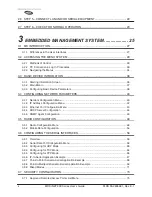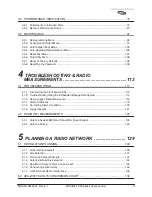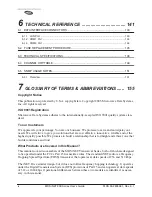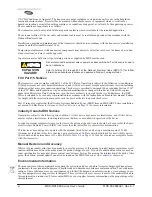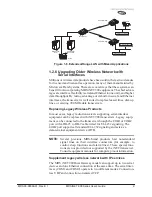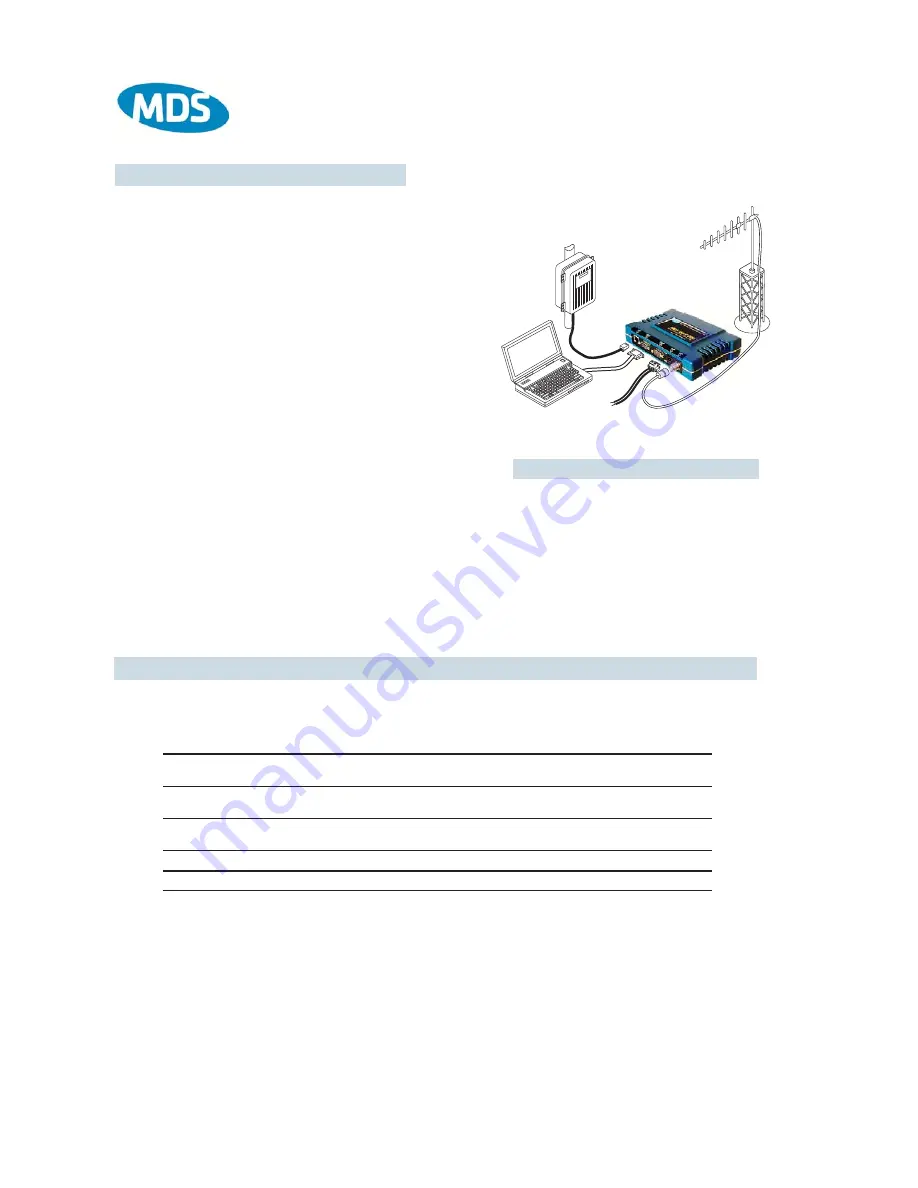
POWER SUPPLY
13.8 VDC @ 580 mA (Max.)
(10.5–30 Vdc)
Negative Ground Only
DATA TERMINAL
EQUIPMENT OR
LAN/WAN
COMPUTER
W/TERMINAL
EMULATOR
TRANSCEIVER
LOW
-LOSS FEEDLINE
QUICK-ST
QUICK-ST
ART INSTRUCTIONS
ART INSTRUCTIONS
ANTENNA
SYSTEM
INSTALLATION SUMMARY
Step 1 – Mount the Transceiver
Step 2 – Install the Antenna
Step 3 – Measure & Connect Primary Power
(10.5–30 Vdc)
Step 4 – Review the transceiver’s Configuration
Device Mode
—Access Point, or Remote (Default)
Network Name
—Unique name for each radio network.
Required for Remotes to associate with Access Point.
IP Address
—Must be a unique number to allow for IP access
through the Ethernet Port.
NOTE: A unique IP address is essential to access the browser-based
Management System.
RF Output Power
—Adjust as necessary for regulatory compliance.
(Default = 1 Watt /+30 dBm)
Password
—Used for remote access and some Management System
features. (Default = admin)
Step 5 – Connect the Data Equipment
Connect the data equipment to data port(s):
• LAN—10BaseT Ethernet-compatible equipment:
Ethernet Hub (Straight-Through Cable); Ethernet Node (Crossover)
• COM2—Serial, RS/EIA-232 compatible equipment
• COM1—Management System (Default); Serial (Alternate)
The Management System can be accessed through the COM1 Port using a terminal session on a PC. The basic items listed below,
along with many other parameters & tools can be accessed through this method. HTTP, Telnet access, and changing some parameters
are controlled by password.
BASIC CONFIGURATION DEFAULTS
Step 6 – Check for Normal Operation
• Observe the transceiver LED status panel for the proper indications. In a normally operating system, the following LED indications
will be seen within 30 seconds of power-up:
PWR—Lights continuously
LAN—On or blinks intermittently
LINK— On or blinks intermittently (Remotes: if associated)
• Use PING command to test basic data link integrity between Access Point and Remotes.
• If the PING command is successful, connect the RTU/data equipment to the data port and verify normal operation.
• If the LINK LED on Remotes is not on after 20 to 30 seconds, the unit has failed to associate with the Access Point. It may be
necessary to reposition or redirect the radio’s antenna for better reception/signal strength.
• Check connected data equipment for normal operation
TYPICAL INSTALLATION
Detailed instructions for setting transceiver parameters are contained in Section 3 of this manual.
VALUES/RANGE
• Remote
•
Access Point
•
1–8 alphanumeric characters
•
Case-sensitive; can be mixed case
• 1–16 alphanumeric characters
• Case-sensitive; can be mixed case
Contact your Network Administrator
20–30 dBm @ 50
Ω
(0.1–1.0 Watt)
DEFAULT
Remote
admin
(lower case)
"Not Programmed"
192.168.1.1
+30 dBm (1.0 Watt)
ITEM
MGT SYSTEM MENU
Device Mode
Network Configuration
Unit Password
Device Information
Network Name
Network Configuration
IP Address
Network Configuration
RF Output Power
Radio Configuration
Summary of Contents for iNET 900 Series
Page 10: ...2 MDS iNET 900 Series User s Guide MDS 05 2806A01 Rev E 1 ...
Page 26: ...18 MDS iNET 900 Series User s Guide MDS 05 2806A01 Rev E 1 ...
Page 118: ...110 MDS iNET 900 Series User s Guide MDS 05 2806A01 Rev E 1 ...
Page 120: ...112 MDS iNET 900 Series User s Guide MDS 05 2806A01 Rev E 1 ...
Page 136: ...128 MDS iNET 900 Series User s Guide MDS 05 2806A01 Rev E 1 ...
Page 148: ...140 MDS iNET 900 Series User s Guide MDS 05 2806A01 Rev E 1 ...
Page 150: ...142 MDS iNET 900 Series User s Guide MDS 05 2806A01 Rev E 1 ...
Page 164: ...156 MDS iNET 900 Series User s Guide MDS 05 2806A01 Rev E 1 ...
Page 172: ...164 MDS iNET 900 Series User s Guide MDS 05 2806A01 Rev E 1 ...