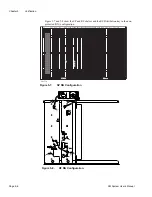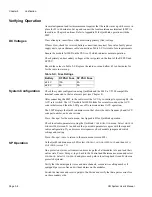Microwave Networks
CM System User’s Manual
2/20/04
Page 4-15
Connecting Monitoring Devices
The radio requires a VT100/VT220, ANSI, or equivalent computer terminal at the local
site, or remotely via modem, to configure and verify installation, monitor status and
performance, and complete software diagnostic and maintenance.
The MLN8003A Local Maintenance Terminal (LMT) is available for such use. However,
any VT100/VT220, ANSI, or equivalent terminal works.
The following text explains the installation and configuration of the LMT, VT100
terminal, and modems.
Connecting the LMT
Connect the LMT to the local access port with a supplied serial cable. The subsection,
Connecting Local Access
, details this connection.
Configuring the LMT
To setup the LMT:
1.
Install the main and backup batteries.
2.
Adjust the display contrast.
3.
Set the date and time.
4.
Set the display intensity and the audio volume.
5.
Turn LMT power on and get familiar with the keyboard and application keys.
6.
Configure your LMT for VT-100 operation using the unit’s product manual.
To configure the LMT for use with the radios:
1.
Enter <8C> to start the Dichotomy Application.
2.
Press menu, C, and S to display the configuration choices.
3.
Use the TAB key to cycle between the choices. Select the following:
Baud rate - 9600
Interface - Com 1
Parity - None
Data bits - 8
Stop bits-1
4.
Press F10 after making your selections.
Save the configuration in a file to access this configuration repeatedly.
To save the current configuration settings in a file:
1.
In DataComm select < Menu, O S F-8>.
2.
Enter <VT 100>. The file will appear in the C:\_DAT directory, unless you specify the
directory.
3.
Enter <F10, F10 > to save the settings in your new file, and return to the DataComm
menu.
To look at the radio screens (QuikLink; Appendix B):
1.
Turn the LMT power on and connect the serial cable to the radio Local Access port.
2.
Enter <8C> to select the DataComm application.
3.
Enter <Menu OS, F7>.
4.
Tab to the Files list box. Select < VT100-DCF> and then press Enter.
5.
Press <F10>.
The QuikLink main screen displays.
Summary of Contents for CM7
Page 2: ......
Page 4: ...Page iv 5 04 05 CM7 8 100Base T System User s Manual ...
Page 16: ...Glossary Page xvi CM System Users Manual X Y Z ...
Page 24: ...Microwave Networks CM7 8 100Base T System User s Manual Pagexxiv ...
Page 62: ...Chapter 2 Operation Page 2 18 5 02 05 CM 100Base T System User s Manual ...
Page 64: ...Chapter 3 Module Descriptions Page 3 2 CM7 8 100Base T ...
Page 88: ...Section 3 3 Transmitter Unit Page 3 3 6 CM7 8 System User s Manual ...
Page 96: ...Section 3 5 RF Power Supply Unit Page 3 5 4 CM System User s Manual ...
Page 100: ...Section 3 6 SP Power Supply Unit Page 3 6 4 CM System User s Manual ...
Page 106: ...Section 3 7 Alarm and Control Unit Page 3 7 6 11 18 03 CM 100Base T System User s Manual ...
Page 124: ...Section 3 11 SYNDES Page 3 11 6 CM System User s Manual ...
Page 130: ...Section 3 12 SCU Page 3 12 6 11 18 03 CM 100Base T System User s Manual ...
Page 138: ...Section 3 13 OWU Page 3 13 8 CM System User s Manual ...
Page 150: ...Section 3 15 NMU Page 3 15 6 CM System User s Manual ...
Page 192: ...Chapter 5 Verification Page 5 20 CM System User s Manual ...
Page 194: ...Chapter 6 Maintenance Page 6 2 7 23 03 CM 100Base T System User s Manual ...
Page 224: ...Chapter 6 Maintenance Page 6 32 7 23 03 CM 100Base T System User s Manual ...
Page 226: ...Site Engineering Page 2 CM System User s Manual ...
Page 230: ...Appendix A T I Curves Page A 4 CM7 8 100Base T System User s Manual ...
Page 267: ...Microwave Networks CM System User s Manual PageB 37 ...
Page 268: ...Appendix B QuikLink Page B 38 CM System User s Manual ...
Page 282: ...Appendix D Alarm Codes Page D 6 5 02 05 CM 100Base T System User s Manual ...
Page 290: ...Appendix E Setting Frequency Page E 8 CM7 8 System User s Manual ...
Page 312: ...CM7 8 100Base T System User s Manual Page I 4 Microwave Networks ...