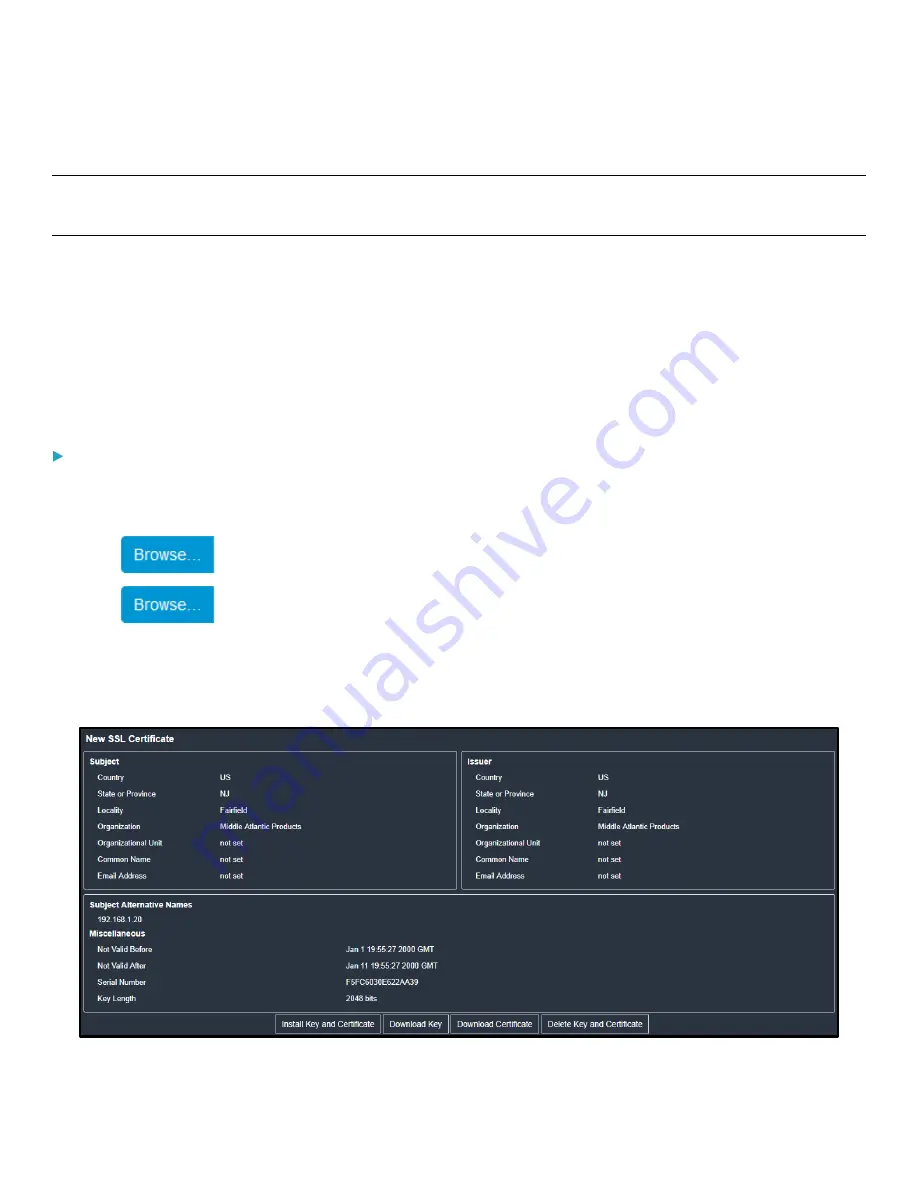
Chapter 3: Using the Web Interface
103
8.
To store the newly created private key on your computer, click Download Key in the New SSL Certificate section.
Note: The Download Key button in the Active SSL
Certificate section is for downloading the private key of the currently
installed certificate rather than the newly created one.
•
You are prompted to open or save the file. Click Save to save it onto your computer.
9.
After getting the CA-signed certificate, install it. See
Uploading a CA-Signed Key and Certificate
Uploading a CA-Signed Key and Certificate
To get a certificate from a certificate authority (CA), first create a CSR and send it to the CA. See
Certificate Signing Request (CSR)
After receiving the CA-signed certificate, install it onto the PDU.
To install the CA-signed certificate:
1.
Choose Device Settings > Security > SSL Certificate.
2.
Select the Upload Key and Certificate checkbox.
3.
Click
to navigate to the Key File.
4.
Click
to navigate to the CA-signed Certificate File.
5.
Click Upload to install it.
6.
To verify whether the certificate has been installed successfully, check the data shown in the Active SSL Certificate
section.
















































