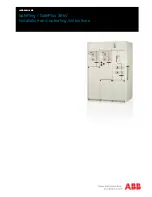Chapter 3: Using the Web Interface
104
Creating a Self-Signed Certificate
When appropriate certificate and key files for the PDU are unavailable, the alternative, other than submitting a CSR to the
CA, is to generate a self-signed certificate.
Note: You must enter information in the fields showing the message 'required.'
To create and install a self-signed certificate:
1.
Choose Device Settings > Security > SSL Certificate.
2.
Enter information.
Field
Description
Country
The country where your company is located. Use the standard ISO country code. For a list of
ISO codes, visit the
ISO website
at
http://www.iso.org/iso/country_codes/iso_3166_code_lists.htm
State or Province
The full name of the state or province where your company is located.
Locality
The city where your company is located.
Organization
The registered name of your company.
Organizational Unit
The name of your department.
Common Name
The fully qualified domain name (FQDN) of your PDU.
Email Address
An email address where you or another administrative user can be reached.
Key Length
Select an available key length (bits). A larger key length enhances the security, but slows
down the PDU's response.
•
Only 2048 is available now.
Self Sign
Ensure this checkbox is selected, which indicates that you are creating a self-signed
certificate.
Validity in days
This field appears after the Self Sign checkbox is selected.
Type the number of days for which the self-signed certificate will be valid.
A password is not required for a self-signed certificate so the Challenge and Confirm Challenge fields disappear.