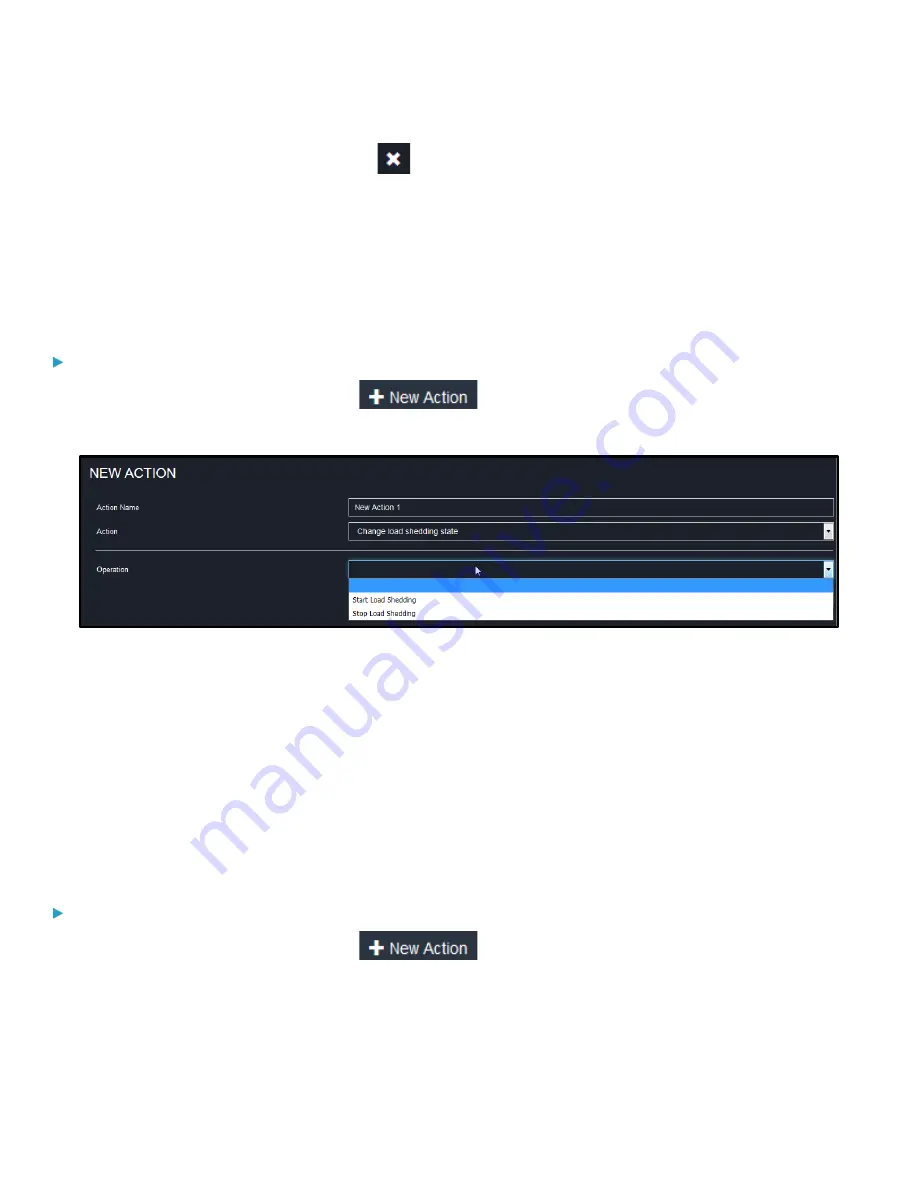
Chapter 3: Using the Web Interface
134
b.
In the Selected field, click any method's
to remove unnecessary ones, or click Deselect All.
8.
Click Create.
Change Load Shedding State
The "Change load shedding state" action is available only when your PDU is able to control outlet power. Use this action to
activate or deactivate the load shedding mode for responding to a specific event. For additional informtion, see
(on page 36).
To create a change load shedding state action:
1.
Choose Device Settings > Event Rules >
.
2.
Select "Change load shedding state" from the Action list.
3.
In the Operation field, select either one below:
•
Start Load Shedding: Enters the load shedding mode when the specified event occurs.
•
Stop Load Shedding: Quits the load shedding mode when the specified event occurs.
4.
Click Create.
Executing an Action Group
You can create an action group that performs up to 32 actions. After creating such an action group, you can easily assign
this set of actions to any event rule rather than selecting all needed actions one by one per rule.
If the needed action is not available yet, create it first. See
To execute an action group:
1.
Choose Device Settings > Event Rules >
.















































