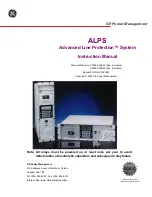Chapter 3: Using the Web Interface
171
4.
Click Save.
Adding a Bulk Profile
To add a bulk profile:
1.
Choose Maintenance > Bulk Configuration.
The Bulk Profiles and Bulk Configuation page appears.
2.
Click
.
The New Bulk Profile screen appears.
If desired, you can sort the list by clicking the desired column header. See
(on page 27).
3.
Configure the following.
4.
Profile Name: Add a name for your new bulk profile with no spaces.
Note: The name must only contain alphanumeric, +, -, or / characters.
5.
Description: Add a description for your new bulk profile.
6.
Select the Select as default profile checkbox as desired.
7.
Modify the Filter settings as desired. Use the drop-down to select Inherited, Included, or Excluded for each setting.
8.
Click Save.
Saving a Bulk Configuration File
To save a bulk configuration file:
You must have the Administrator Privileges or "Unrestricted View Privileges" to download the configuration. See
(on page 75).