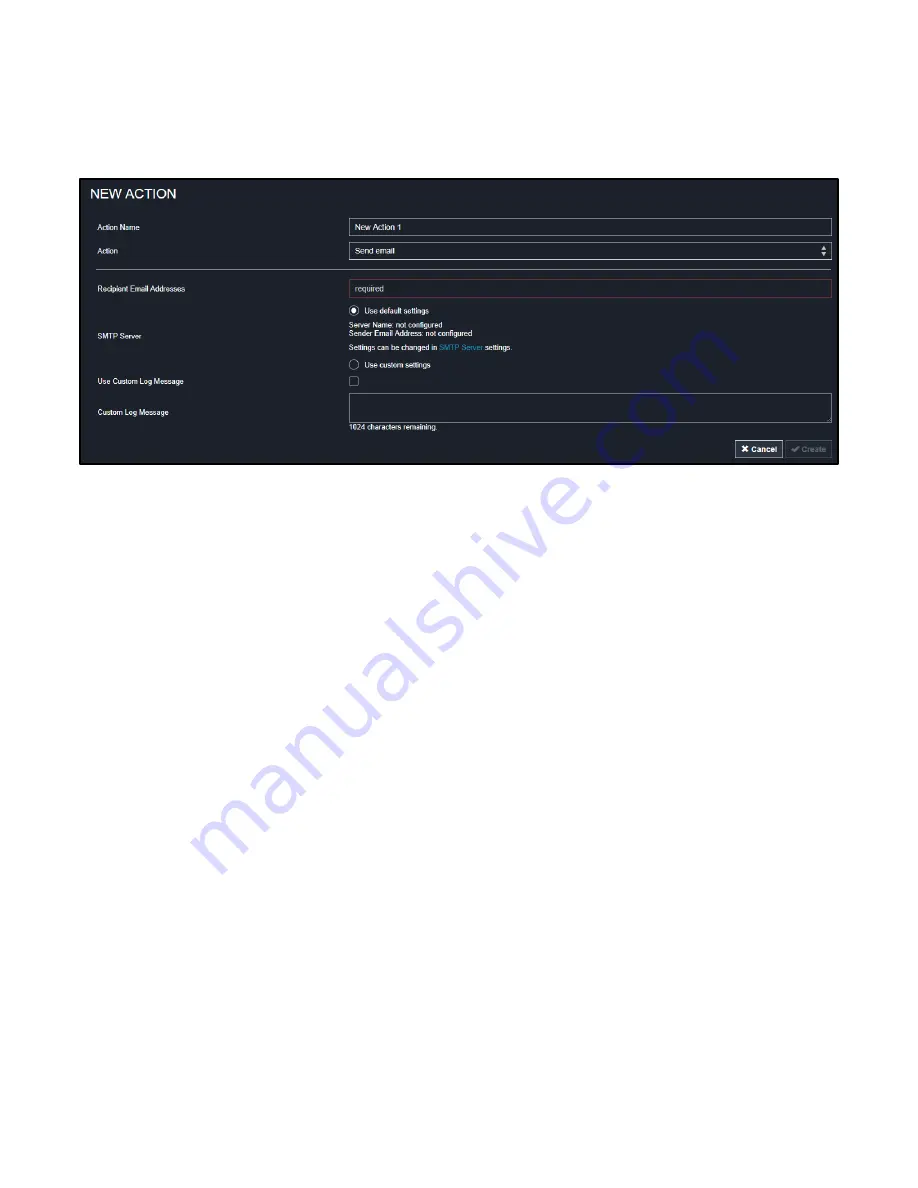
Chapter 3: Using the Web Interface
137
2.
Select "Send email" from the Action list.
3.
In the "Recipient Email Addresses" field, specify the email address(es) of the recipient(s). Use a comma to separate
multiple email addresses.
4.
To use the SMTP server specified on the SMTP Server page, make sure the "Use custom SMTP Server" radio button
is NOT selected.
To use a different SMTP server, select this radio button. The fields for customized SMTP settings appear. For
information on each field, see
(on page 92).
Default messages are sent based on the event. For a list of default log messages and events that trigger them, see
(on page 124).
5.
If needed, select the Use Custom Log Message checkbox, and then create a custom message up to 1024 characters
in the provided field.
6.
When clicking anywhere inside the text box, the Event Context Information displays, showing a list of placeholders and
their definitions. Just click the desired placeholder. For details, see
Email and SMS Message Placeholders
149).
7.
To start a new line in the text box, press Enter.
8.
If needed, you can resize the text box by dragging the bottom-right corner.
9.
Click Create.
Send Sensor Report
You may set the PDU so that it automatically reports the latest readings or states of one or multiple sensors by sending a
message or email or simply recording the report in a log. These sensors can be either internal or environmental sensors as
listed below.
•
Inlet sensors, including RMS current, RMS voltage, active power, apparent power, power factor and active energy.






































