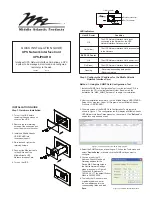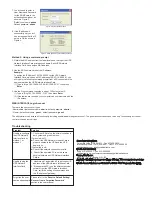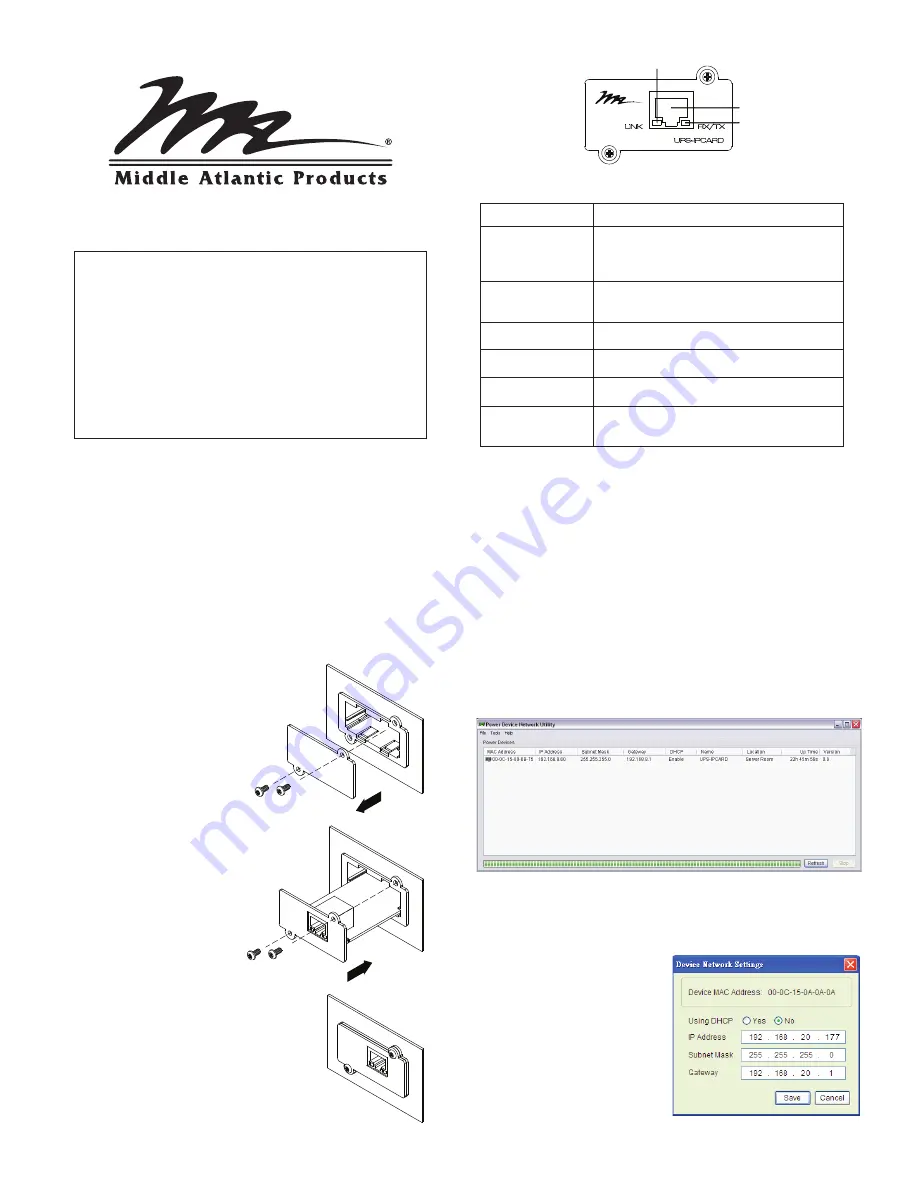
QUICK INSTALLATION GUIDE
UPS Network Interface Card
UPS-IPCARD
Intelligent UPS Network Interface Card allows a UPS
system to be managed, monitored, and configured
remotely via the web
INSTALLATION GUIDE
5. Connect the Ethernet cable
to the LAN port of the
Middle Atlantic UPS
Network Interface Card.
6. Turn on the UPS.
4. Re-install and tighten the
retaining screws.
3. Install the Middle Atlantic
UPS-IPCARD into
the expansion port.
2. Remove the two retaining
screws of the expansion port
cover then remove the cover.
1. Turn off the UPS before
removing the expansion port
cover on the UPS.
LED Indicators
Step 2. Configure the IP address for the Middle Atlantic
Network Interface Card.
Method 1: Using the SNMP Card Configuration Tool
1. Install the SNMP Card Configuration Tool from the included CD. It is
located on the CD in the \tools\network folder. Double click the
installation file “MAP_SNMP_Setup.msi” to begin the installation.
2. After the installation is complete, run the “Middle Atlantic UPS-IPCARD
Setup Utility” program. Under “All Programs”, select “Middle Atlantic
Products > UPS-IPCARD”.
3. The main screen of the SNMP Card Configuration Tool program is
shown in Figure. 1. The configuration tool will display all Middle Atlantic
UPS Network Interface Cards present on the network. Click "
Refresh
" to
search for newly added devices
4. Select the SNMP card you are setting up. Click on the Tools menu and
select “
Device Setup
” or double click the SNMP card you want to
configure.
5. You can modify the IP
Address, Subnet Mask, and
Gateway address for the
Device MAC Address listed in
the Device Network Settings
window, as shown in Figure 2.
The default IP Address is
192.168.20.177, the default Subnet
Mask is 255.255.255.0.
6. To modify the IP, subnet mask
or gateway address, enter
the new addresses into the
corresponding fields and click
Save
.
Link LED color
Off
On(Yellow)
RX/TX LED color
Off
On(Green)
Flashing
Condition
The UPS Network Interface Card is not
connected to the Network or the UPS
Network Interface Card power is off
The UPS Network Interface Card is connected
to the Network
The UPS Network Interface Card power is off
The UPS Network Interface Card power is on
- Receiving/transmitting data packet
- Reset completed
RX/TX
Link
Ethernet connector
LINK Indicator
RX/TX Indicator
Figure 1. The main window of the “Setup Utility” program.
Figure 2. The SNMP card setting window.
Step 1. Hardware Installation
I-00434 Rev A