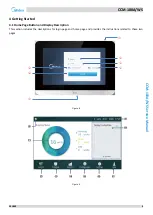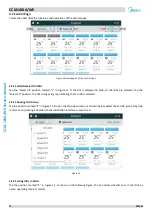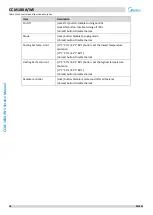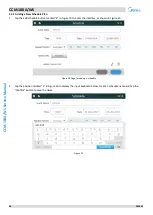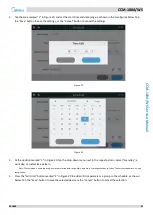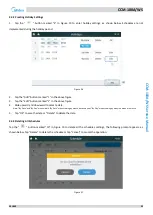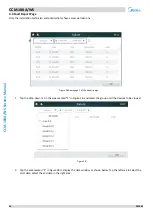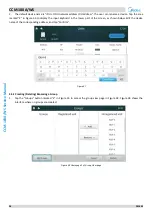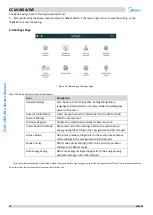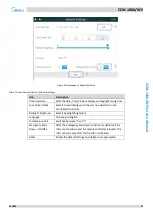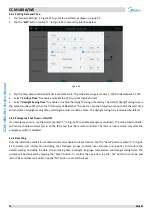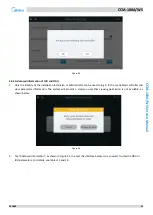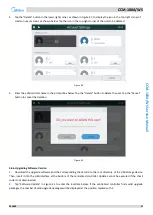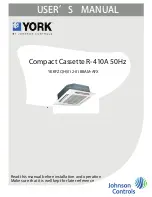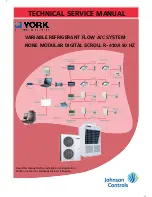1
CCM-180A/WS
201803
23
CCM
-1
8
0
A/
W
S
Ser
vice M
anual
4.3.2
Creating Holiday Settings
1.
Tap the "
" button marked "3" in Figure 19 to enter holiday settings, as shown below. Schedules are not
implemented during the holiday period.
Figure 26
2.
Tap the "Add" button marked "1" in the above figure.
3.
Tap the "Edit" button marked "2" in the above figure.
4.
Slide upward and downward to select a date.
Note: "By Date" and "By Day" are available. "By Date" means setting by month, date and year; "By Day" means setting by a day in a week of a month.
5.
Tap "OK" to save the date or "Delete" to delete the date.
4.3.3
Deleting All Schedules
Tap the "
" button marked "10" in Figure 19 to delete all the schedules settings. The following prompt appears, as
shown below. Tap "Delete" to delete the schedule or tap "Cancel" to cancel the operation.
Figure 27