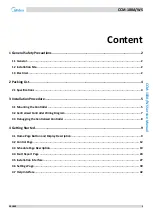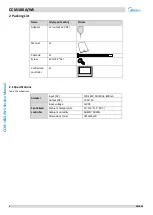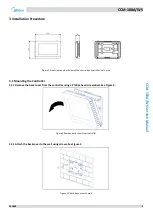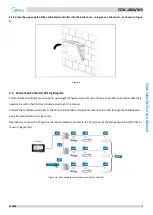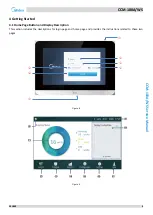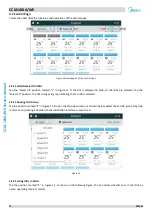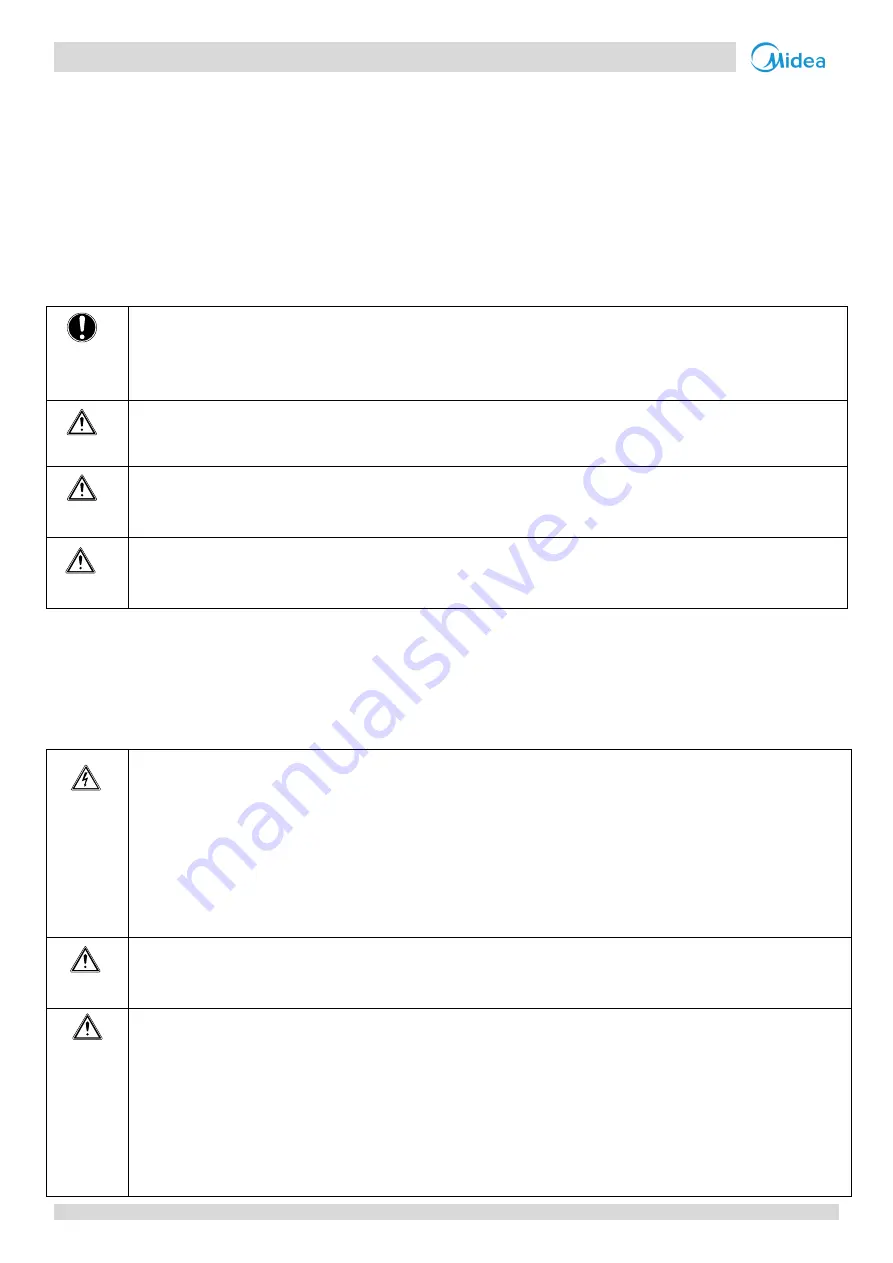
CCM-180A/WS
2
201803
CCM
-1
8
0
A/
W
S
Ser
vice M
anual
1
General Safety Precautions
Please read these general safety precautions carefully before installing the CCM-180A/WS.
After completing the installation, make sure the power supply and CCM-180A/WS operate properly during the startup
operation.
1.1
General
If you are not sure how to install or operate CCM-180A/WS, contact your dealer.
NOTICE
Improper installation or attachment of equipment or accessories could result in electric shock, short-circuit,
leaks,fire or other damage to the equipment. Only use accessories, optional equipment and spare parts made
or approved by Midea.
WARNING
Make sure installation, testing and applied materials comply with the applicable legislation.
CAUTION
Wear adequate personal protective equipment (protective gloves, safety glasses,…) when installing,
maintaining or servicing the system.
WARNING
Tear apart and throw away plastic packaging bags so that nobody, especially children, can play with them.
Possible risk: suffocation.
1.2
Installation Site
Do NOT install the equipment in a potentially explosive atmosphere.
1.3
Electrical
DANGER: RISK OF ELECTROCUTION
Turn OFF all power supply before connecting electrical wiring or touching electrical parts.
Disconnect the power supply for more than 1 minute, and measure the voltage at the terminals of main
circuit capacitors or electrical components before servicing. The voltage must be less than 50 V DC before you
can touch electrical components. For the location of the terminals, see the wiring diagram.
Do NOT touch electrical components with wet hands.
Do NOT leave the equipment unattended when the service cover is removed.
WARNING
A main switch or other means for disconnection, having a contact separation in all poles providing full
disconnection under overvoltage category III condition, shall be installed in the fixed wiring.
WARNING
Only use copper wires.
Make sure the field wiring complies with the applicable legislation. Do NOT touch electrical components
with wet hands.
All field wiring must be performed in accordance with the wiring diagram supplied with the product.
Make sure to install earth wiring. Do NOT earth the unit to a utility pipe, surge absorber, or telephone
earth. Incomplete earth may cause electrical shock.
Make sure to use a dedicated power circuit. NEVER use a power supply shared by another appliance.