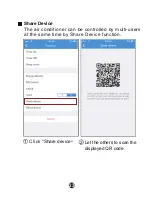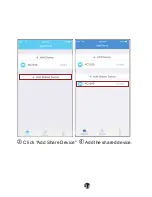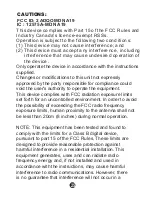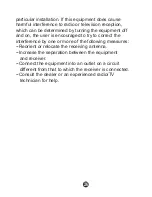25
CAUTIONS:
This d evice co mplies with Pa rt 1 5 o f the FCC R ules and
In dustry Can ada's lice nce-exemp t RSSs.
Operat ion is sub ject to the f ollow in g two con d ition s:
(1) This d evice may not cause int erferen ce; a nd
(2) This d evice must accep t a ny in terfe re nce , including
inte rf erence tha t may ca use und esire d op erat ion of
the de vice .
Only operate the device in accordance with the instructions
supplied.
Changes or modifications to this unit not expressly
approved by the party responsible for compliance could
void the user's authority to operate the equipment.
This device complies with FCC radiation exposure limits
set forth for an uncontrolled environment. In order to avoid
the possibility of exceeding the FCC radio frequency
exposure limits, human proximity to the antenna shall not
be less than 20cm (8 inches) during normal operation.
NOTE: This equipment has been tested and found to
comply with the limits for a Class B digital device,
pursuant to part 15 of the FCC Rules. These limits are
designed to provide reasonable protection against
harmful interference in a residential installation. This
equipment generates, uses and can radiate radio
frequency energy and, if not installed and used in
accordance with the instructions, may cause harmful
interference to radio communications. However, there
is no guarantee that interference will not occur in a
IC : 1 257 5A-MDNA19
FCC ID: 2ADQOMDNA19
Summary of Contents for US-OSK103
Page 8: ...6 5 Press Add Device 6 Select the appliance you are setting up...
Page 9: ...7 7 Follow the above steps to enter AP mode...
Page 10: ...8 8 Choose the network configuration method 9 Choose the Scan the QR code method...
Page 11: ...9 9 Or choose the Manual Setup method Please enter password 10...
Page 14: ...12 7 Follow the above steps to enter AP mode...
Page 15: ...13 8 Connect to the Wireless network Please enter password 9...
Page 21: ...19...
Page 23: ...21 Sleep User can customize their own comfortable sleep by setting target temperature...
Page 26: ...24 3 Click Add Share Device 4 Add the shared device...