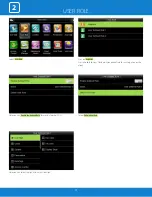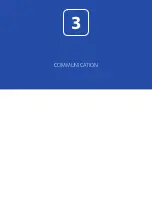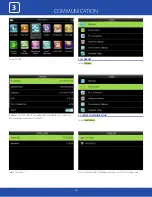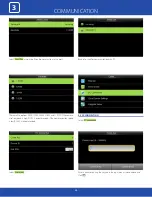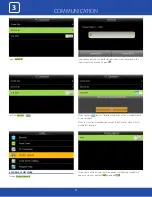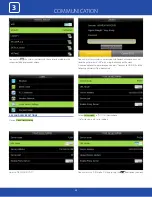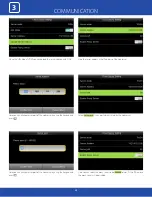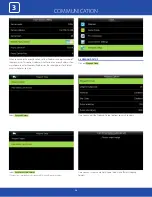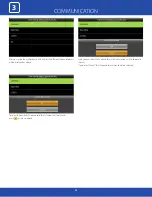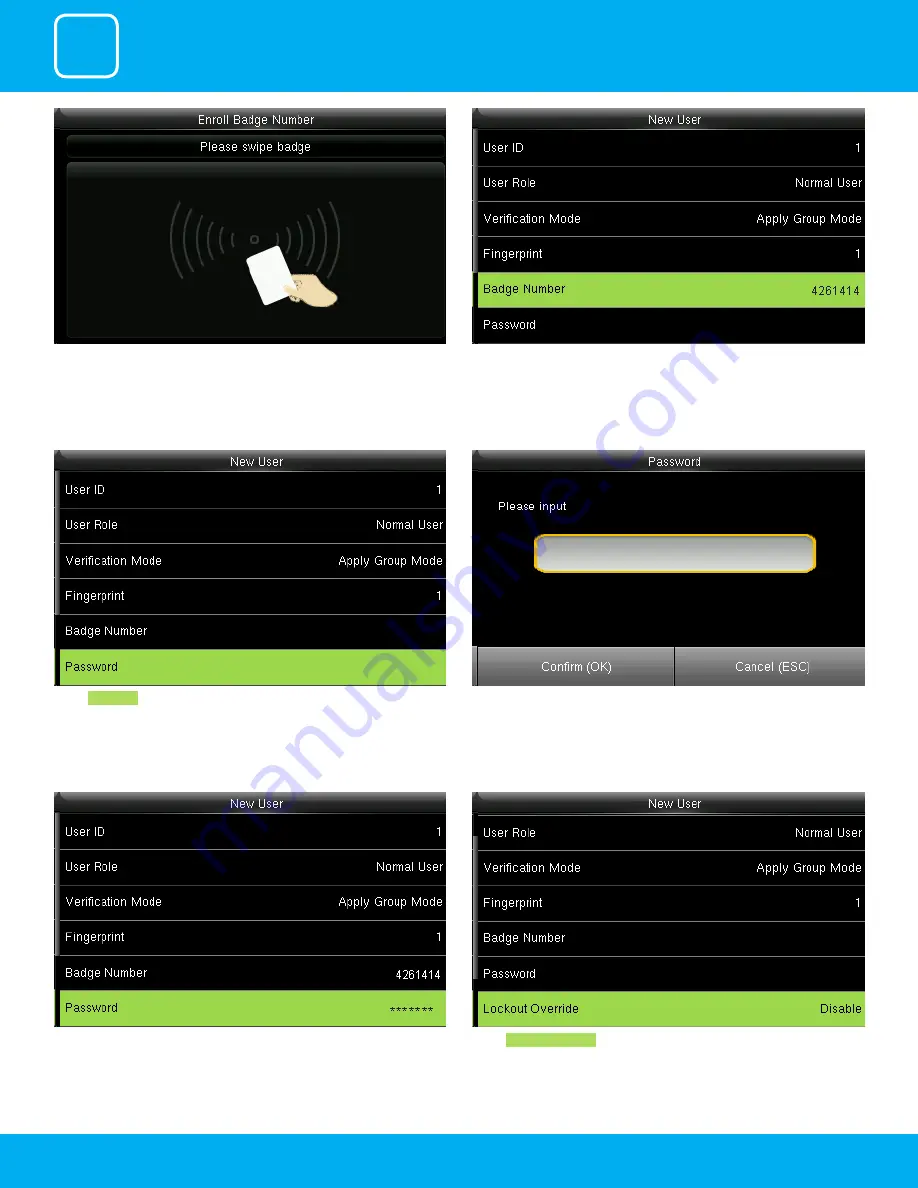
USER MANAGEMENT
1
10
When you select the badge number it will tell you to swipe the badge/rfid
card to enroll.
When you swipe the badge number the badge number will be displayed as
above.
Here I swiped badge number 4261414 and that number is enrolled for that
user.
Select
Password
.
Here you can input the password by using the keypad to enroll.
Once you entered the password the above image will be displayed for that
user with his/her fingerprint the badge number and password that needs
him/her to enter.
Select
Lockout Override
.
Summary of Contents for uFace800
Page 5: ...USER MANAGEMENT 1 ...
Page 15: ...USER MANAGEMENT 1 15 Multiple line Mixed Line ...
Page 16: ...USER ROLE 2 ...
Page 18: ...COMMUNICATION 3 ...
Page 26: ...SYSTEM 4 ...
Page 34: ...PERSONALIZE 5 ...
Page 51: ...DATA MANAGEMENT 6 ...
Page 56: ...ACCESS CONTROL 7 ...
Page 61: ...USB MANAGER 8 ...
Page 65: ...ATTENDANCE SEARCH 9 ...
Page 68: ...SHORT MESSAGE 10 ...
Page 73: ...WORK CODE 11 ...
Page 77: ...JOB CODE 12 ...
Page 90: ...TIP CODE 13 ...
Page 96: ...AUTOTEST 14 ...
Page 101: ...SYSTEM INFORMATION 15 ...