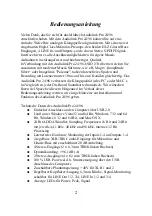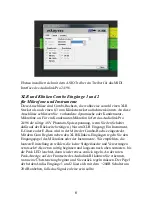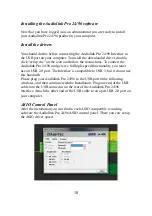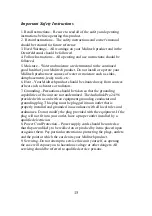available. For optimal audio quality, you should adjust the input trim knob
so that your loudest recorded signal lights up the yellow light, but not the
red. When the red meter light shines extra bright – you’ve clipped! If the
signal level ever exceeds 0dB FS the signal will be “clipped” and you
will hear a “pop” or “tick” in the recording. This is a very bad thing, and
clipping should be avoided at all costs! There is enough headroom so
that you can be conservative in this area, and there is no need to push
the input levels right up to the edge of clipping.
3. Gain selector switch: if the switch is down, the voltage of signal will be
enlarged 10 times. It always used in the mic in situation.
4. There is also an 1/4” stereo monitor headphone output jack, with a
corresponding volume knob, and you also can select “analog output
1/2” , “analog output 3/4”, “analog input 1/2”, and “analog input 3/4” with
the button by side, the LEDs will show which it is.
Audiolink Pro 24/96’s rear panel:
1. Power Supply Jack: DC 6-9V input. If Power Supply on the USB port is
not enough, please use the an external Power Adapter for power supply.
Especially when you use the phantom power(+48V).
2. USB Jack, please connect it to the USB 2.0 port On PC with the USB
cable.
3. A phantom power switch (+48V) and an amber power indicator light.
To enable phantom power, press the button l48V (the +48V
LED will light up) and phantom power will be provided to the microphone
inputs 1-2. Phantom power will not be applied to any line level equipment
or guitars plugged in using cables with ¼” connectors.
4. S/PDIF In & Out Interface:
These S/PDIF connectors are used to transmit digital audio data between
digital audio devices via an electrical signal. When connecting devices to
the S/PDIF jacks, the use of standard analog RCA audio cables is not
recommended. For reliable S/PDIF operation, 75-ohm coaxial cables are
recommended. This port is no. 5-6 in the ASIO driver.
5. MIDI In & Out Interface:
The MIDI ports can be used for receiving MIDI time code (MTC), or
12