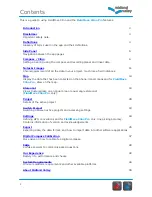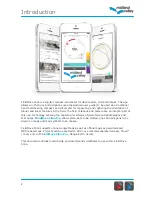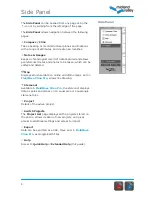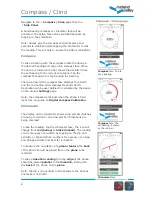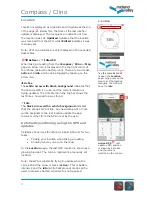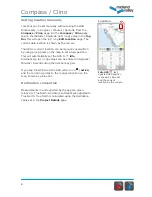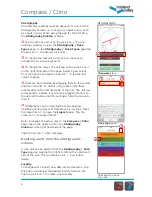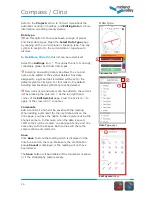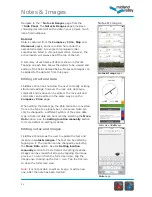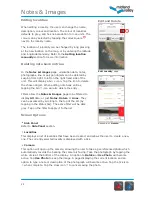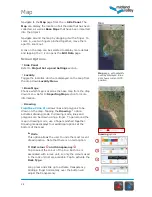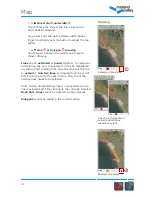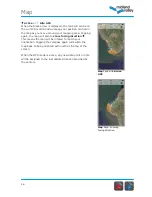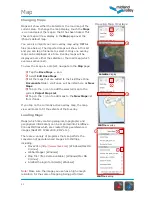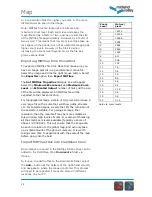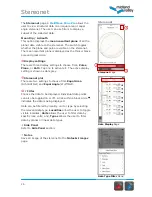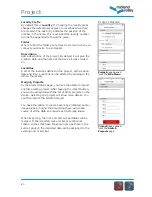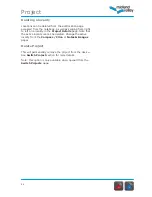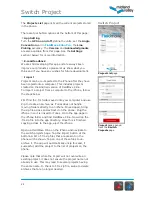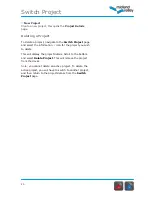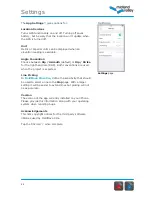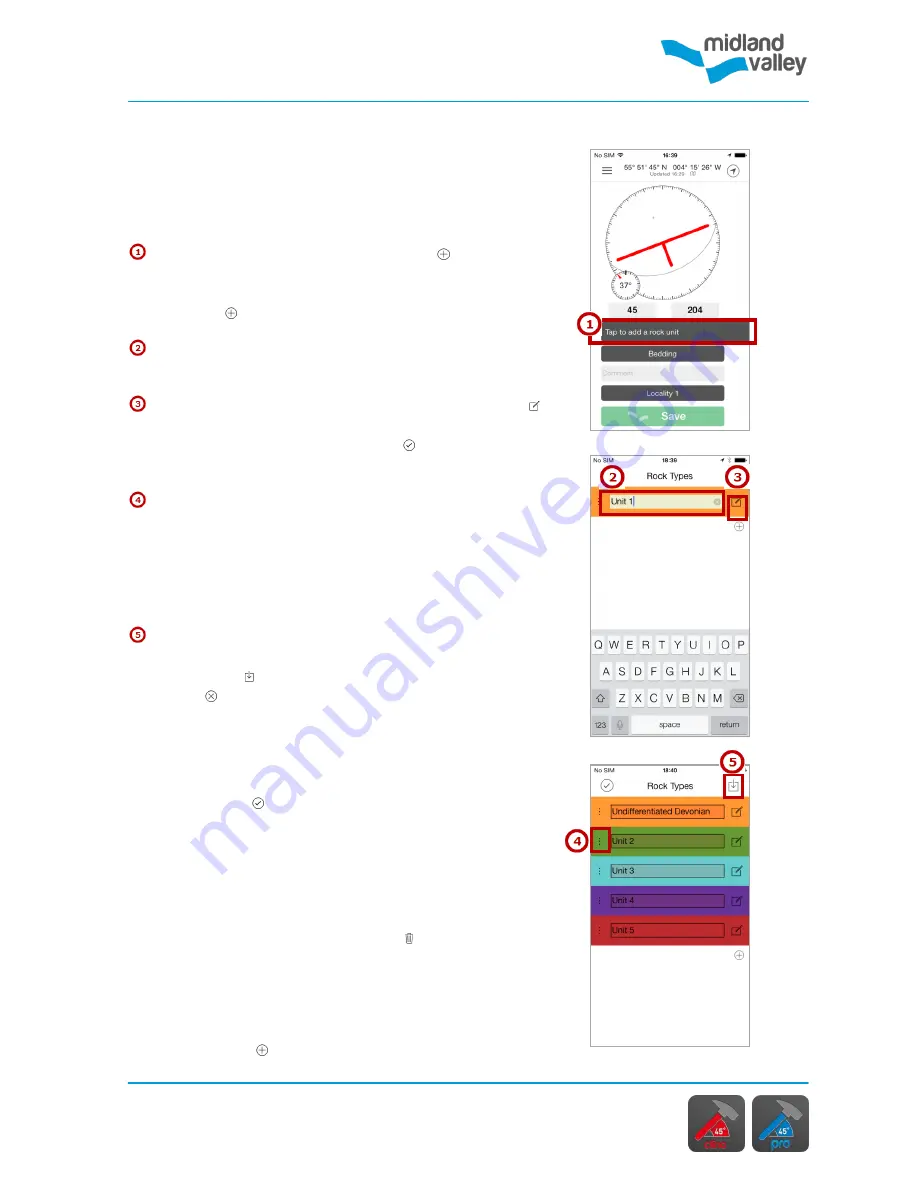
Compass / Clino
9
Stratigraphy
Clinometer
face
Rock Type
page
Units added to Rock
Type List
Stratigraphy
All clinometer readings must be assigned to a unit in the
Stratigraphy Column i.e. rock type or object colour, such
as a fault or joint. When using the app for the first time,
the
Stratigraphy Column
is blank.
Tap to add rock unit or on the plus icon (on pre-
existing columns) to open the
Stratigraphy / Rock
Types
page. In the
Stratigraphy / Rock Types
page tap
the plus icon to add new rock units.
To change the name of a unit, tap on the text to
activate the on screen keyboard.
To change the colour of a unit tap on the pencil icon
on the right hand side of the page. Select a new colour
from the options and tap the tick icon in the top left
corner to apply.
Units can be reordered by dragging them to the correct
position in the list. To do this, long press on the three
vertical dots on the left hand side of the unit. The unit row
will expand to indicate it can now be dragged. Move it to
the desired location and lift your finger from the screen to
drop it.
Stratigraphy can be imported from pre-existing
FieldMove Clino projects or from Move as .csv files. Press
the import icon to open the
Import
page. Tap the
cross icon to cancel import.
Note:
to change the active unit on the
Compass / Clino
page, tap on the desired unit in the
Stratigraphy
Column
on the right hand side of the page.
Tap the tick icon when complete.
Deleting a unit from the stratigraphic
column
A rock unit can be deleted from the
Stratigraphy / Rock
Type
page by swiping from right to left on the right hand
side of the unit. This will display a bin icon. Tap to
delete.
Locality
To change which locality new data will be created in, tap
this button and select the desired locality from the list.
Tap the plus icon to create a new locality.
Summary of Contents for FieldMove Clino
Page 1: ......