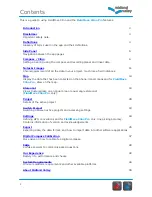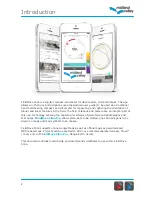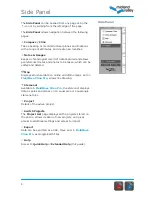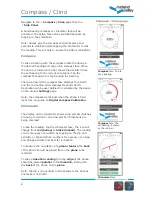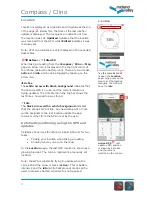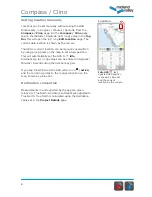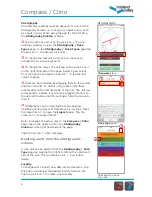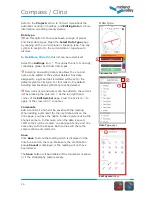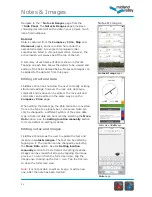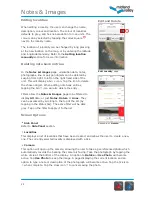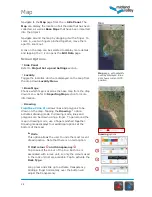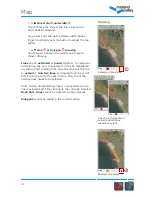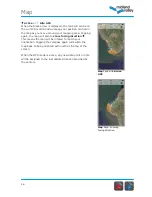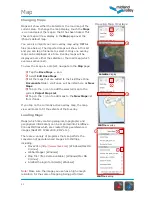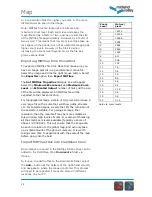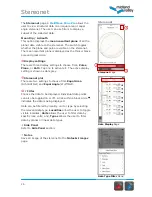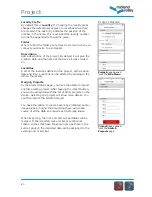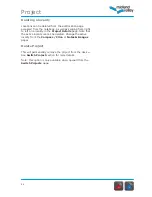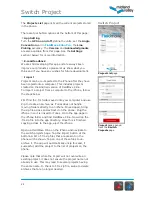Compass / Clino
7
Location
Location is displayed as a latitude and longitude at the top
of the page, . Below this, the time of the last location
update is displayed. The text gives an indication of how
the location was set;
Updated
indicates that the location
was received from the GPS, whilst
Edited
indicates it was
manually set.
Note:
UTM co-ordinates are only displayed in the exported
data tables.
Active
or
Idle
GPS
When taking a reading from the
Compass / Clino
or
Map
page an arrow icon is displayed in the top right corner of
the iPhone (below the battery icon). There are two modes,
active
and
idle
which can be toggled by tapping on the
arrow icon.
Active
The
white arrow with black background
indicates that
the phone’s GPS is in use, and the current location is
being updated. The time stamp in the top bar shows the
last time a new position was found.
Idle
The
black arrow with a white background
indicates
that the phone’s GPS is idle. Any new data point or note
will be assigned to the last location update the app
received, either from the GPS or set by the user.
Automatic positioning using the GPS and
updates
FieldMove Clino uses the iPhone’s inbuilt GPS unit for two
tasks:
Finding your location when taking a reading.
Showing where you are on the map.
In the
Location
page, the last GPS location is shown as a
glowing blue dot. The red pin represents a manually set
location.
Note:
the GPS is constantly trying to update when the
circle behind the arrow is black (
active
). This is battery
intensive and the
idle
(white background) mode can be
used to preserve battery when GPS is not required.
Active GPS
, last
updated GPS position
is shown by blue dot
and the current
location by the red pin
Tap
the coordinates
to open the
Location
page. Long press on the
map to set the location
manually, the GPS will
be set to
idle
Location
Summary of Contents for FieldMove Clino
Page 1: ......