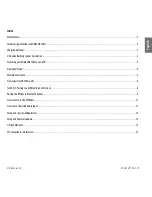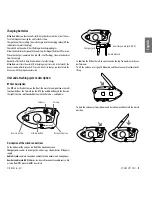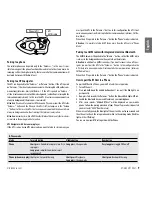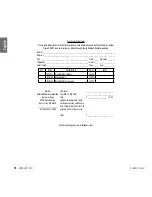English
midlandusa.com
Midland BT Next -
13
Back to factory setting
Sometimes you may find it necessary to go back to the factory setting, to reset all
the changes/setup already made and have a “clean” unit.
To perform this operation you must first enter the setup mode:
›
Turn off the unit
›
Press and hold down the “Middle” button about 7 sec., until the Red light is
on permanently.
›
Then simultaneously press and hold down all the three buttons “For-
ward”-“Middle”-“Rear” for 3 seconds. The Blue Light will be lit on for 1 sec and
then back to steady RED.
›
Double click on the “Middle” button to exit the “Setup” mode and use the
BTNext.
Adjusting/ Disabling the VOX feature (Intercom and telephone)
The Intercom feature can be enabled both manually and vocally (VOX). The VOX
activation is influenced by the helmet type, the background noise and therefore
by the speed.
For optimum results, it is possible to choose one of the following four microphone
sensitivity levels: high, medium, low and very low. The default setting of BTNext
is “low”. It is also possible to disable the VOX feature in order to activate the Inter-
com and phone call answering features in manual mode only.
Adjusting the sensitivity of the microphone (VOX)
To perform this operation you must first enter the setup mode:
1. Turn off the unit
2. Press and hold down the “Middle” button about 7 sec., until the Red light is
on permanently.
3. Your BTNext is now in “Set up mode”.
4. Press the “Rear” button shortly and the red light changes to a steady blue.
5. Now, press “” or “Volume -“ to increase or reduce sensitivity. Every
time you press the Volume buttons the RED light will flash for confirmation.
When you reach the end of the upper and lower limit, the RED light will not
flash.
6. Press again the “Backward” button shortly; the Blue light will flash several
times, in order to let you know the selected sensitivity:
One flash = VOX disabled
Twice = very low sensitivity
3 times= low sensitivity
4 times= medium sensitivity (default setting)
5 times = high sensitivity
The light indicator is now back to steady RED (“Set up mode”) and the
changes are confirmed
7. If needed, you can adjust again the sensitivity repeating the steps from point
1, otherwise exit the Setting mode by double clicking the “Middle” button.
Once the red light turns off, the blue led starts blinking. Now you can use your
BTNext.
Disabling the VOX feature (Intercom and telephone)
Follow all the procedure described in the previous steps and choose the option of
only one flash (VOX disabled).
Attention!
If you disable the VOX feature, you will be able to answer incoming phone
calls only by pressing the “Forward” button.
Wired connection always in background
This feature let you keep the wired connection always on, even when the phone
or the intercom is open. This feature can be useful when you connect a GMRS
transceiver.
By default this option is on.
Disabling
:
›
Enter the “Setup” mode:
›
Turn off the unit
›
Press and hold down the “Middle” button about 7 sec., until the Red light is
on permanently.
›
Press the “Forward” and “Middle” button together for 3 seconds. The blue LED
will flash three times.
›
Double click on the “Middle” button to exit the “Setup” mode and use the
BTNext.
Enabling:
Follow the same procedure up described; now the blue LED will flash
once. To exit the “Setup” mode, double click the “Middle” button.
Setup and Firmware update
It is possible to configure and update the firmware of your BTNext using the
USB connection to your PC. On the Midland web site www.midlandusa.com in
the BTNext page you can find the PC software and the new firmware updates
if available.
ATTENTION DO NOT CONNECT THE UNIT TO THE PC BEFORE you DOWNLOAD AND
INSTALL THE SOFTWARE