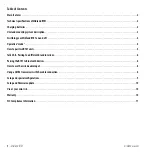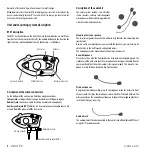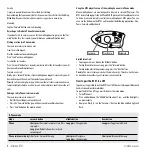Reviews:
No comments
Related manuals for BTX1

SB4021M-B1
Brand: Vizio Pages: 24

DRC-4BGN
Brand: Commax Pages: 8

ACL-7122
Brand: ADLINK Technology Pages: 37

TS1400R
Brand: Buffalo Pages: 2

OR-VID-CK-1039
Brand: Orno Pages: 13

TEC 075
Brand: Skytec Pages: 30

Miro
Brand: urmet domus Pages: 13

SXAVR1900
Brand: Aiwa Pages: 2

BTX2 PRO S
Brand: Midland Pages: 92

SPS-818
Brand: Sven Pages: 12

WideLine Array
Brand: QSC Pages: 2

Arke 19577
Brand: Vimar Pages: 64

8643 PA
Brand: Bürkert Pages: 48

Bell'O Digital BDSW-1650-BLK
Brand: Twin-Star International Pages: 20

Coldrink 1-MC2 System EV9612-56
Brand: Everpure Pages: 2

94A-07
Brand: Vitalinq Pages: 47

Smartspeaker s-62
Brand: Xantech Pages: 4

DF-A-S-1B
Brand: Telstrom Pages: 27