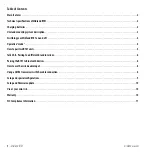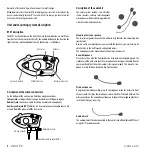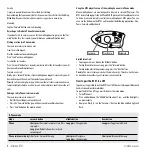6
- Midland BTX1
midlandusa.com
Talk 2 All - Pairing to a different brand intercom
Thanks to the “Talk2 All - Universal Intercom” feature, it is now possible to pair
your BTX1 to a different brand intercom available on the market.
1. On the BTX1 enter the setup mode: (With the unit OFF press and hold down
the Middle button about 7 sec., until the Red light is on permanently.
2. Press the “Forward” button for 3 seconds, the Red and Blue LED light will flash.
3. On the other intercom (not Midland brand) follow the procedure to pair to
a phone.
When successfully paired (no red/blue flashing light), to open the intercom com-
munication on the BTX1 follow the instruction “Manual activation”; on the other
intercom just press the phone redial button.
Attention:
When using this configuration, the other intercom (not Midland brand)
will not be able to be paired to a phone.
Pairing the BTX1 to Bluetooth devices
The BTX1 unit can be paired to other Bluetooth devices, like a Phone or GPS Nav-
igator.
The pairing procedure must be done using the “” buttons.
›
Pairing to the “” button:
for Phone or GPS. All devices paired to
this button have higher priority and will interrupt all the other communica-
tion .
Pairing to a phone
The cellular phone can be paired only to the “”, when the paired “phone
mode “ is active. In this way it is possible to manage all the phone functionalities
and listen to the stereo music. An incoming phone call has the highest priority
and will close all other communications (Intercom, Music).
Pairing to a GPS navigator
The GPS can be paired on the “” button, when the paired “phone mode
“ is active.
Attention:
If you need to connect both Phone and GPS, you must pair the Phone
to the GPS itself.
Bluetooth connection always in Background
This feature lets you keep the Bluetooth connection via the “” button
present in the background when the Intercom is open (this allows GPS navigator
announcements to be heard while the intercom is open).
Enabling/Disabling the Background feature:
Press the “Volume -” button for 3 seconds. A voice announcement will tell you the
status. The background feature is active by default.
How to pair the BTX1 to a Phone
To pair the BTX1 to a Phone, you must first enter the setup mode:
1. Turn off the unit
2. Press and hold down the middle button about 7 sec., until the Red light is on
permanently.
3. Now press for 3 seconds the “” button, the Blue and Red light will flash.
4. Enable the Bluetooth device search feature on your mobile phone
5. After a slight delay, “Midland BTX1” will be displayed on your mobile phone.
Follow the pairing procedure of your Phone. If a pin code is requested you
must enter “0000” (four time zero).
When successfully paired, the Blue light of the unit will be on for one second and
then the unit will exit the setup mode and switch to the working mode (the Blue
light will start flashing).
You can use now your BTX1 together with the Phone.
How to use a Phone
In order to use all the phone/MP3 music player feature. If you are in “Intercom”
mode you can only manage the incoming phone call. To activate the “phone”
mode, press the middle button until you hear “Phone” from the voice announce-
ment. Now all the three main buttons are dedicated to the phone (see Table B)
Answering a call in both Phone/Intercom mode
When you hear the phone ring, you can answer in two different ways:
› Background
feature ON/
OFF
› Phone
› GPS
› GPS + Phone