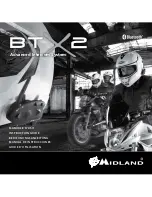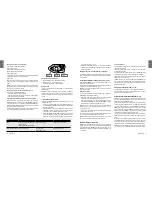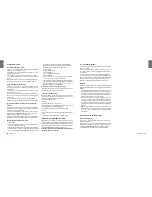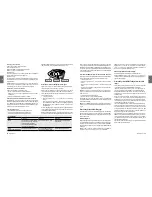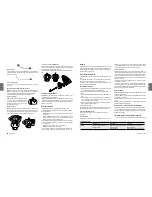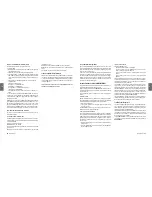UK
Midland BTX2 -
19
18
- Midland BTX2
UK
5. When successfully paired, each unit will have the Blue light on for one second
and than go back to the setup mode (Red light always on).
Exit the setup mode from both units before you can use them: for BTX2 double
click on the Middle button, the Red light will turn off and the Blue light will start
flashing. For the other devices of BT line, please refer to their own user manual.
How to pair 3 intercom unit together
One BTX2 unit can be paired to maximum two other unit (three in total). You can
use the middle button to pair/use a Midland unit (see the paragraph “How to pair
two BTX2 unit” and “How to use the intercom”) and you can use the “Forward”
button to pair/use the “Talk2All-Universal Intercom” feature. Attention: in order
to use the the “Talk2All-Universal Intercom” feature the pairing on the other unit
must be done as a phone. The same button you will use to pair the unit will be also
used to activate the intercom communication.
Remember that each device can always be paired with other 2 units at your choi-
ce; as shown in the picture here below.
Every time you open the intercom connection to one person, the previous con-
nection will be closed.
The connection is not a “chain”, when two person are talking it is not possible to
break (interrupt) the communication by one of the units riding out of the maxi-
mum distance range.
Talk 2 All - Pairing to a different brand intercom
Thanks to the “Talk2 All - Universal Intercom” feature it is now possible to pair your
BTX2 to a different brand intercom available on the market.
1. On the BTX2 enter the setup mode: (With the unit OFF press and hold down
the Middle button about 7 sec., until the Red light is on permanently.
2. Press the “Forward” button for 3 seconds, the Red and Blu LED light will flash.
3. On the other intercom (not Midland brand) follow the procedure to pair to a phone.
When successfully paired (no red/blue flashing light).
To open the intercom communication on the BTX2 press forward button.
On the other intercom just press the phone redial button.
Maybe it will be necessary to press the dial button two times, depending on the
model of the not Midland intercom.
Attention:
when using this configuration, the other intercom (not Midland brand)
will not be able to be paired to a phone.
Unit already busy
If you try to open a intercom connection to another person that is already busy
talking with some one else (or is in a middle of a phone conversation), you will
hear a “busy” double beep tone. Just wait sometime and try again, maybe this
time the “line” is not busy.
The person who is called, will be advised that someone is trying to call and will
hear a voice announcement with the number of the button from which the re-
quest is coming.
Pairing the BTX2 to Bluetooth devices
The BTX2 unit can be paired to other Bluetooth devices, like Phone, GPS Navigator
or PMR446 Radio with built-in or external Bluetooth.
The pairing procedure must be done using the “” buttons.
›
›
Bluetooth connection always in Background
This feature let you keep the Bluetooth connection on the “” button
always in background also if the Intercom is open (very useful to keep the GPS
navigator announcement in background while the intercom is open).
Enabling/Disabling the Background feature:
Keep pressed for three second the “Volume -” button, a voice announcement will
tell you the status. The background feature is active by default.
Pairing to a
phone
The cellular phone can be paired only to the “”, when paired the
“phone mode “ is active. In this way it is possible to manage all the phone functio-
nalities and listen to the stereo music. An incoming call the higher priority, that
means all other communications will be closed (Intercom, Music).
Pairing to a GPS navigator
The GPS can be paired on the “” button, when paired the “phone mode
“ is active.
Attention:
If you need to connect both Phone and GPS, you must pair the Phone
to the GPS itself.
Pairing to a PMR446 radio with integrated or external Bluetooth
The PMR446 Radio must be paired to the ““ button.
Attention
: if you pair a PMR446 with Bluetooth, it will not be possible to pair the
Phone or the GPS.
How to pair the BTX2 to a Phone
To pair the BTX2 to a Phone, you must first enter the setup mode:
1. Turn off the unit
2. Press and hold down the middle button about 7 sec., until the Red light is on
permanently.
3. Now press for 3 seconds the “” button, the Blue and Red light will flash.
4. Enable the Bluetooth device search feature on your mobile phone
5. After some seconds, “Midland BTX2” will be displayed on your mobile phone.
Follow the pairing procedure of your Phone. If a pin code is requested you
must enter “0000” (four time zero).
When successfully paired, the Blue light of the unit will be on for one second and
than the unit will exit the setup mode and switch to the working mode (the Blue
light will start flashing).
You can use now your BTX2 together with the Phone.
How to use a Phone
After pairing your phone to the BTX2 unit you must switch to the “Phone” mode in
order to use all the phone/MP3 music player feature. If you are in “Intercom” mode
you can only manage the incoming phone call. To activate the “phone” mode,
press the middle button until you hear “Phone” from the voice announcement.
Now all the three main button are dedicated to the phone (see Table B)
Answering a call in both Phone/Intercom mode
When you hear the phone ring, you can answer in two different ways:
Vocally
:
Simply say one word to answer the call and start talking.
Remembering that you can only do this if you answer the call after the third Ring.
Attention
: be aware that some phones may not support voice answering
Manually:
Tap the “Forward” button and start speaking.
Rejecting a call in both Phone/Intercom mode
If you don’t wish to answer, you can let the mobile phone ring or press the
“Forward” button for a few seconds (you will hear one audio confirmation tone).
Making a call only Phone mode
There are several ways to make a call.
From the mobile keypad:
Dial the number on the mobile keypad:
Press “Send” on the mobile phone.
› Background
feature ON/
OFF
› Phone
› GPS
› GPS + Phone
› PMR446 Radio
Driver1
Telefono
Talk2All - Universal Intercom
different brand intercom
Driver2
Passanger1
Connessione Talk2All
Universal Intercom
Connessione ad un
dispositivo Midland
2
1
B-Phone mode
Mode
Forward button
Middle button
Rear button
Phone
Short press:
Voice dial /accept or close if it is
in progress
Long press:
redial last number/ or reject
incoming call
Long press:
Change mode
Long press:
toggle on/off wired
Phone (when music play)
Short press: Forward the song
Short press:
Play/pause
Long press:
Change mode
Short press:
Backward the song
Summary of Contents for BTX2 FM
Page 32: ...60 MidlandBTX2 F ...