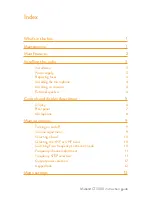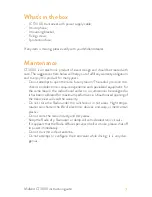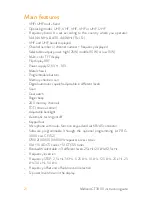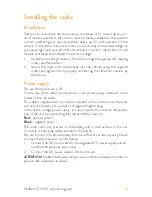Reviews:
No comments
Related manuals for CT3000

PMR446
Brand: Icom Pages: 27

R-300
Brand: JAMO Pages: 4

NOCTURNE 330
Brand: Harman Kardon Pages: 3

HDP 170
Brand: Kathrein Pages: 20

PREMASGARD SHD
Brand: S+S Regeltechnik Pages: 16

UM621N
Brand: unicore Pages: 7

IC-U400
Brand: Icom Pages: 16

TVA-J70B
Brand: dikom Pages: 21

4PM
Brand: FUTABA Pages: 22

M5XCRS
Brand: M-system Pages: 3

CM-148/GX
Brand: Zenith Pages: 26

DBu/E01
Brand: Lectrosonics Pages: 24

BTR 405 LV
Brand: WHD Pages: 4
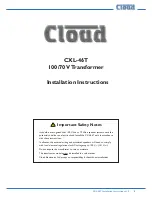
CXL-46T
Brand: Cloud Pages: 5

VR47A
Brand: X10 Pages: 5

W-HDM3D5G-30M
Brand: Avenview Pages: 15

S2UA-DC-ANT3
Brand: CaryMart Pages: 4

TX-DS595
Brand: Onkyo Pages: 52