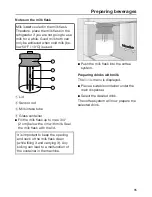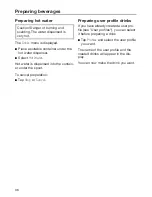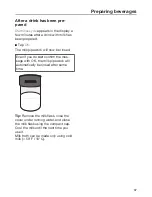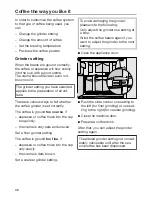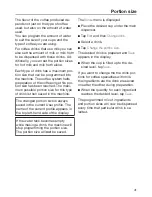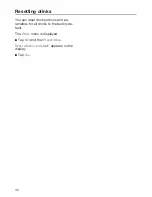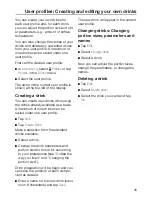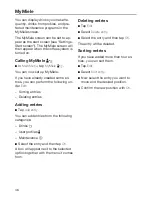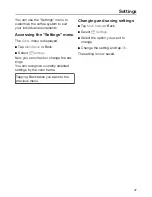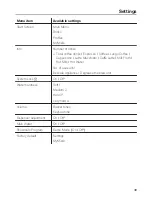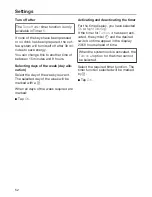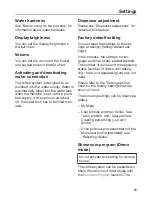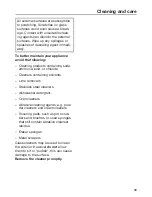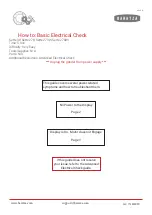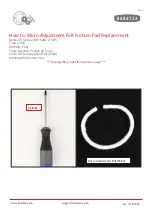User profiles: Creating and editing your own drinks
45
You can create your own drinks for
each user profile and, for each drink,
you can adjust the portion size and oth‐
er parameters, e.g., amount of coffee,
temperature.
You can also change the names of your
drinks and delete any unwanted drinks
from your user profile. A maximum of
nine drinks can be saved under one
user profile.
First call the desired user profile:
In
Main Menu
, select
Profiles
or tap
Profiles
in the
Drinks
menu.
Select the user profile.
The name of the current user profile is
shown at the top left of the display.
Creating a drink
You can create new drinks while using
the drinks already available as a basis.
A maximum of nine drinks can be
saved under one user profile.
Tap
Edit
.
Tap
Create Drink
.
Make a selection from the standard
drinks available:
Select a drink.
Change the drink parameters and
portion size for this drink according
to your preferences (see "Coffee the
way you like it" and "Changing the
portion size").
Drink preparation will be begin and you
can save the portions of each compo‐
nent as desired.
Enter a name for the new drink (maxi‐
mum 8 characters) and tap
Save
.
The new drink will appear in the current
user profile.
Changing drinks: Changing
portion sizes, parameters and
names
Tap
Edit
.
Select
Change drink
.
Select a drink.
Now you can adjust the portion sizes,
change the parameters, or change the
names.
Deleting a drink
Tap
Edit
.
Select
Delete drink
.
Select the drink you want and tap
OK
.