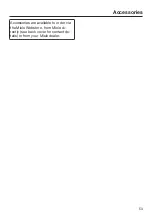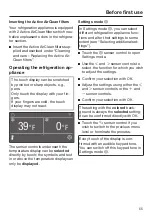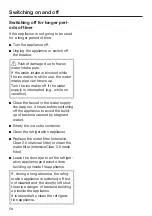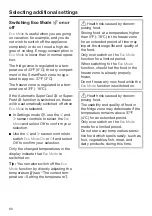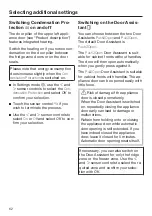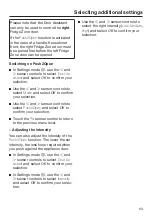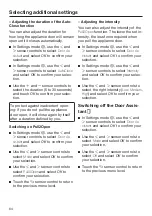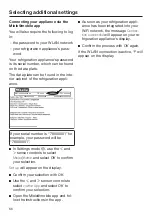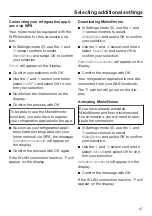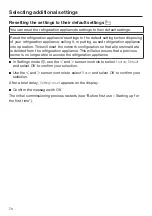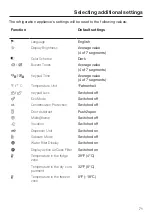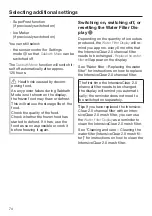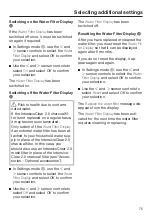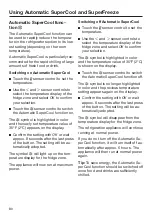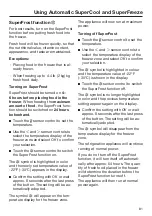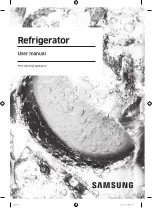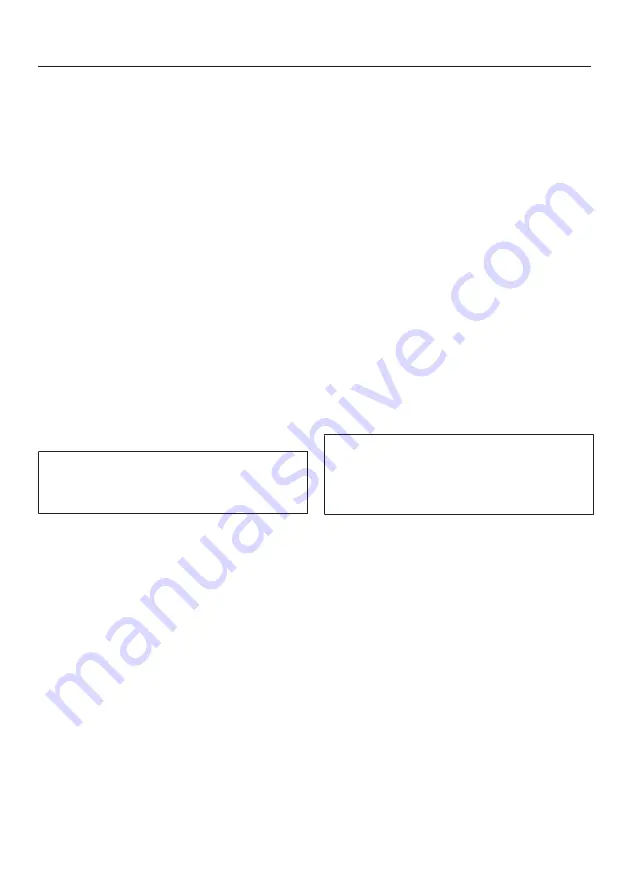
Selecting additional settings
67
Connecting your refrigeration appli-
ance via WPS
Your router must be equipped with the
WPS function for this connection op-
tion.
In Settings mode
, use the
and
sensor controls to select
Miele@home
and select
OK
to confirm
your selection.
Set up
will appear on the display.
Confirm your selection with
OK
.
Use the
and
sensor controls to
select
via WPS
and select
OK
to con-
firm your selection.
Now follow the instructions on the
display.
Confirm the process with
OK
.
To be able to use the Miele@home
functions, you also have to register
your refrigeration appliance in the app.
As soon as your refrigeration appli-
ance has been integrated into your
home network via WPS, the message
Connection successful
will appear on
the display.
Confirm the process with
OK
again.
If the WLAN connection is active,
will
appear on the display.
Deactivating Miele@home
In Settings mode
, use the
and
sensor controls to select
Miele@home
and select
OK
to confirm
your selection.
Use the
and
sensor controls to
select
Deactivate
and select
OK
to
confirm your selection.
Deactivation successful
will appear on the
display.
Confirm the message with
OK
.
Your refrigeration appliance is now dis-
connected from your WLAN network.
The
symbol will go out on the dis-
play.
Activating Miele@home
If you have already activated
Miele@home and then disconnected
the connection, you will need to reac-
tivate the connection.
In Settings mode
, use the
and
sensor controls to select
Miele@home
and select
OK
to confirm
your selection.
Use the
and
sensor controls to
select
Activate
and select
OK
to con-
firm your selection.
Activation successful
will appear on the
display.
Confirm the message with
OK
.
If the WLAN connection is active,
will
appear on the display.