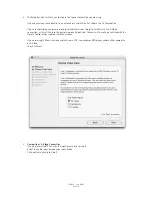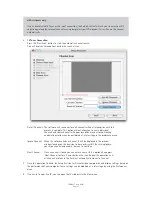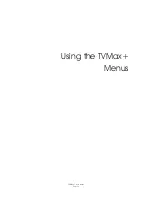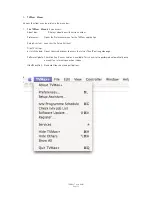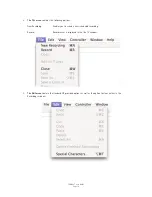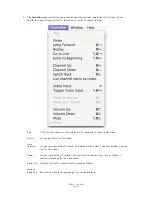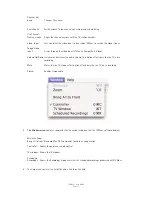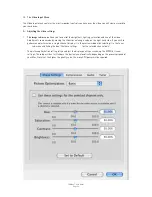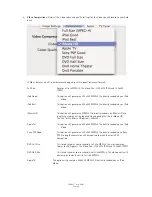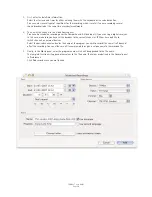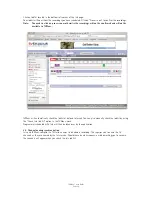2.
Video Compression
will adjust the video codec and quality settings for the video you will record to your hard
drive.
TVMax+ features a built-in hardware encoding chip with support for several formats:
Full Size:
Records a file in MPEG-4. The Video Size is 720x576 (PAL) and 720x480
(NTSC).
iPod Good:
This option will generate a 320x240 MPEG-4 file directly readable by an iPod
Video.
iPod Best:
This option will generate a 640x480 MPEG-4 file directly readable by an iPod
Video.
iMovie HD:
This option will generate a MPEG-4 file directly readable by iMovie HD. No
lengthy conversion will be required when opening the file in iMovie HD.
The size for the iMovie HD option is 640x480.
Apple TV:
This option will generate a 640x480 MPEG-4 file directly readable by an iPod
Video.
Sony PSP Good:
This option will generate a 320x240 MPEG-4 file directly readable by a Sony
PSP. No lengthy conversion will be required to make the movie PSP
Compatible.
DVD Full Size:
This format enables you to record in full size MPEG-2, the most common
format for DVD players. The Video Size is 720x576 (PAL) and 720x480 (NTSC)
DVD Half-Size:
This format enables you to record in half-size MPEG-2. The video quality will
obviously be lower than with full size MPEG-2
Apple TV:
This option will generate a 640x480 MPEG-4 file directly readable by an iPod
Video.
TVMax+™ User Guide
Page 24
Summary of Contents for TV Max
Page 1: ...Revision 1 0 c 2007 Miglia Technology Ltd TVMax User Guide...
Page 3: ...Introduction and Overview of TVMax TVMax User Guide Page 1...
Page 6: ...Hardware and Software Installation TVMax User Guide Page 4...
Page 10: ...Setting up TVMax for viewing and recording TVMax User Guide Page 8...
Page 14: ...Using the TVMax Menus TVMax User Guide Page 12...
Page 20: ...Using the TVMax Onscreen Remote TVMax User Guide Page 18...
Page 22: ...Using the TVMax Preferences TVMax User Guide Page 20...
Page 30: ...Scheduling a recording with TVMax TVMax User Guide Page 28...
Page 34: ...Scheduling a recording with TitanTV TVMax User Guide Page 32...
Page 37: ...Scheduling a recording with tvtv TVMax User Guide Page 35...
Page 41: ...TVMax Plug ins TVMax User Guide Page 39...
Page 44: ...TVMax User Guide Page 42 Playing back files created by TVMax...