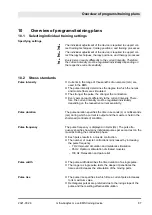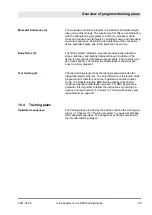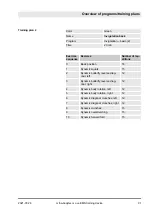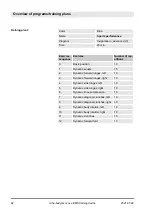Personnel:
n
Trainer
Materials:
n
Transponder card
1.
Remove the transponder card if a card is currently inserted in
the device.
2.
Open the
“Card management”
menu tab.
ð
The
“Card management”
menu opens.
3.
Insert the transponder card.
4.
Open the
“Synchronized start”
menu item.
5.
Set the current
“Synchronized start”
setting to
“YES”
.
ð
The transponder card stores the information that the ath-
lete will participate in the training with synchronized start.
6.
Use the multi-function button to select
“Write card”
.
If the synchronized start settings are correct and a trans-
ponder card is placed in position, the synchronized start
symbol on the master device lights up blue on the outside
and red on the inside, and the managed device lights up
green on the outside and blue on the inside.
Each athlete/patient has the option of selecting an individual lan-
guage. Once an individual language has been selected, a custom-
ized language will automatically be used for all display texts as
soon as an athlete/patient logs into the device.
Personnel:
n
Trainer
Materials:
n
Transponder card
1.
Open the
“Card management”
menu tab.
ð
The
“Card management”
menu opens.
2.
Insert the transponder card.
3.
Open the
“Language”
main menu item.
4.
Select the language by turning the multi-function button.
5.
Select the desired language by pressing the multi-function
button.
ð
The transponder card of the athlete/patient is linked to an
individual language setting. Display texts will be shown in
the individually selected language when the transponder
card has been inserted.
6.
Use the multi-function button to select
“Write card”
.
Selecting individual language set-
tings for the athletes/patients
Overview of programs/training plans
2021-07-28
miha-bodytec m.ove EMS training device
101