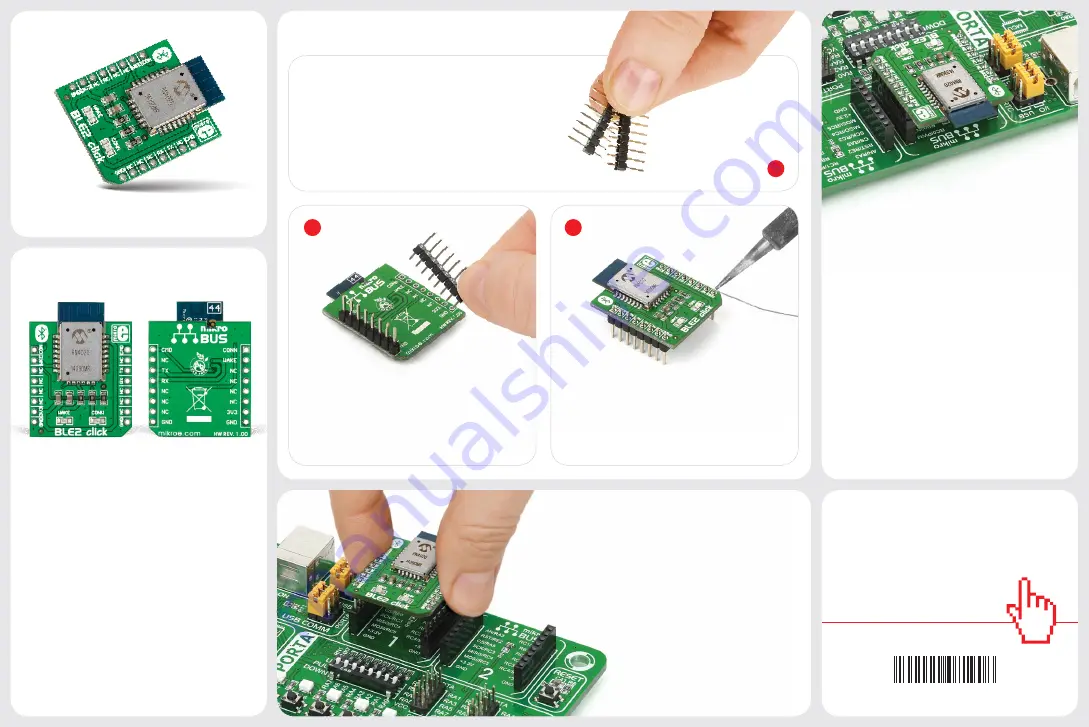
2
3
BLE2 click
™
manual
ver 1.01
0100000071908
click
™
BOARD
www.mikroe.com
2. Soldering the headers
1. Introduction
3. Plugging the board in
Once you have soldered the headers your
board is ready to be placed into the desired
mikroBUS
™
socket. Make sure to align the
cut in the lower-right part of the board with
the markings on the silkscreen at the
mikroBUS
™
socket. If all the pins
are aligned correctly, push the
board all the way into the socket.
Turn the board upward again. Make sure
to align the headers so that they are
perpendicular to the board, then solder
the pins carefully.
Turn the board upside down so that
the bottom side is facing you upwards.
Place shorter pins of the header into the
appropriate soldering pads.
Before using your click
™
board, make sure
to solder 1x8 male headers to both left
and right side of the board. Two 1x8 male
headers are included with the board in
the package.
4. Essential features
The RN4020 Bluetooth module aboard BLE2
click
™
can act both as a client or a server.
It supports 13 public profiles and 17 public
services, including the MicroChip Low-
energy Data Profile (MLDP) which enables
an asynchronous serial data connection
between two RN4020 devices (which could
be two BLE2 clicks). To enter MLDP, set the
CMD pin to high. The conn. pin outputs a
high when connected to a peer device. The
wake pin, when set at high, wakes up the
module and sets it into Active mode. BLE2
click
™
also supports user-defined profiles.
1
BLE2 click
™
is a simple solution for adding
Bluetooth 4.1 to your design Alternatively
known as Bluetooth Low Energy (BLE) or
BlueTooth smart, Bluetooth 4.1 provides
a similar communication range and
performance of Bluetooth Classic, but
with reduced energy expenditure. BLE2
click
™
carries the RN4020 module, with
a complete Bluetooth stack onboard.
BLE 2 communicates with the target board
microcontroller through mikroBUS
™
RX,
TX and PWM (here, CMD) lines, AN (con.)
and RST (wake). The board is designed to
use a 3.3V power supply only.
BLE2
click
™




















