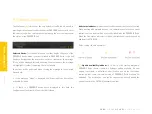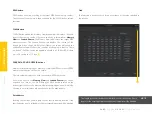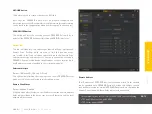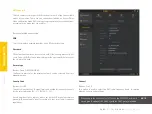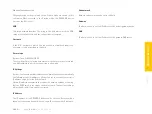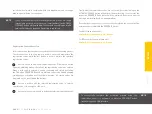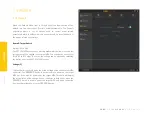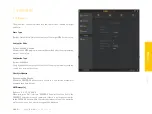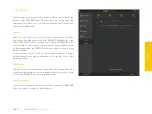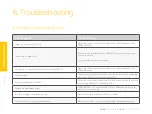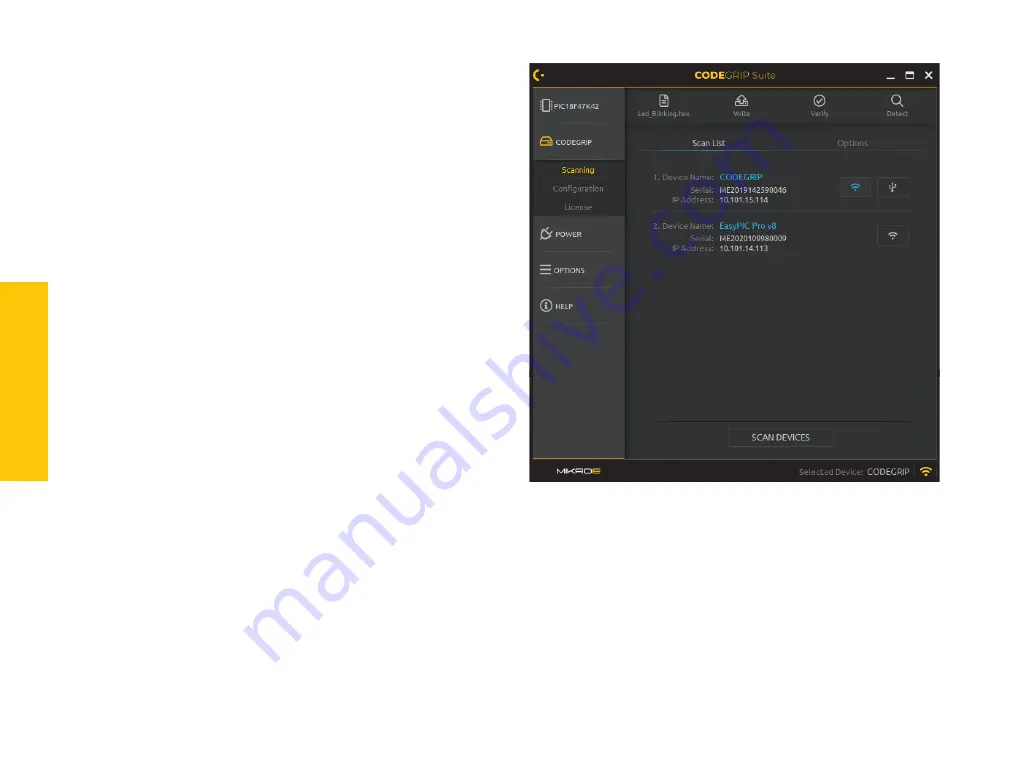
P A G E 26
C O D E
G R I P
f o r P I C M C U s
U S E R M A N U A L
Scan List tab
To start the scanning process click on the
SCAN DEVICES
button. All
detected CODEGRIP devices will be visible in the
Scan List
. Every item
listed, displays some general information about the device itself, such as
the
Device Name
,
Serial number
, and
IP address
.
Depending on the available interface (USB or WiFi), one or two link buttons
will appear on each CODEGRIP device item. These buttons are used to
create or close the link between the specific device and CODEGRIP Suite.
Device Name
Every CODEGRIP device has its own device name. This allows the user to
clearly identify the specific CODEGRIP device, especially when there is more
than one device connected to a host PC. The user can modify the device
name.
Serial number
This is a unique serial number associated with the CODEGRIP device. Every
device has its own serial number, which is used for the identification. This
information cannot be modified by the user.
5.2 CODEGRIP
The
CODEGRIP
Menu button contains Menu items related to the detection
and setup of the CODEGRIP device.
5.2.1 Scanning
The
Scanning Menu item
contains tools for detecting CODEGRIP devices.
This
Menu item
also provides controls for link management. There are two
tabs displayed in the Menu item section,
Scan List tab
and
Options tab
.
IP address
If the CODEGRIP device is detected over the WiFi network, its IP address will
be displayed. Otherwise, this field will display the message “
None
”.
USB LINK button
This button is used to create or destroy the USB link to a specific CODEGRIP device.
SCANNING
Summary of Contents for CODEGRIP FOR PIC
Page 1: ...P A G E 1 C O D E G R I P f o r P I C M C U s U S E R M A N U A L U S ER MAN UAL for PIC MCUs...
Page 4: ......
Page 12: ...C O D E GRIP...
Page 15: ......
Page 25: ...Dark or Light it s your choice...
Page 42: ...Time saving embedded tools...