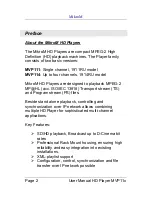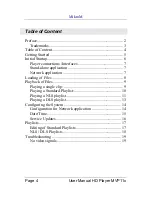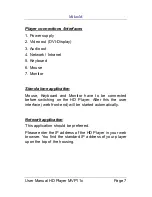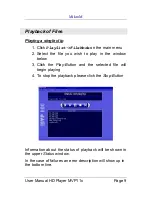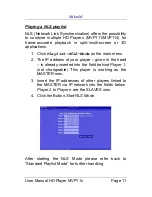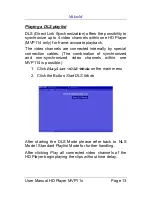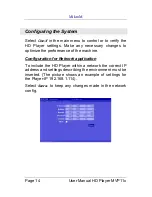Reviews:
No comments
Related manuals for MVP111

TBQG838B
Brand: Zeki Pages: 20

TVE1021G
Brand: TechVision Pages: 20

TAC-10031 MK2
Brand: Denver Pages: 14

AURORA GOLD
Brand: Origin live Pages: 12

MID M1006S
Brand: Global Phoenix Pages: 41

Mangrove 7
Brand: CAMANGI Pages: 29

Smart pad NT-A7
Brand: NPC Pages: 10

HT-L55
Brand: Hitachi Pages: 24

HT-460
Brand: Hitachi Pages: 25

BusinessGo
Brand: Bluebiit Pages: 28

MTAB-09541AB
Brand: Memorex Pages: 71

102.157
Brand: Fenton Pages: 12

102.143
Brand: Fenton Pages: 16

PVNT7U
Brand: Pyle Pro Pages: 10

PLTTB2U
Brand: Pyle Pro Pages: 5

PLTTB-1
Brand: Pyle Pro Pages: 12

xTablet T1200
Brand: MobileDemand Pages: 37

T1600
Brand: MobileDemand Pages: 61