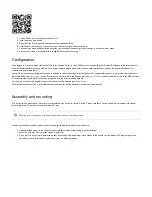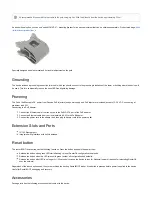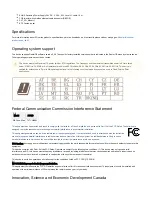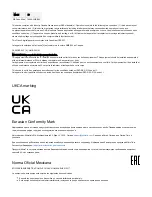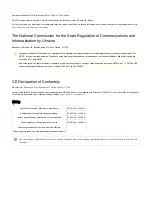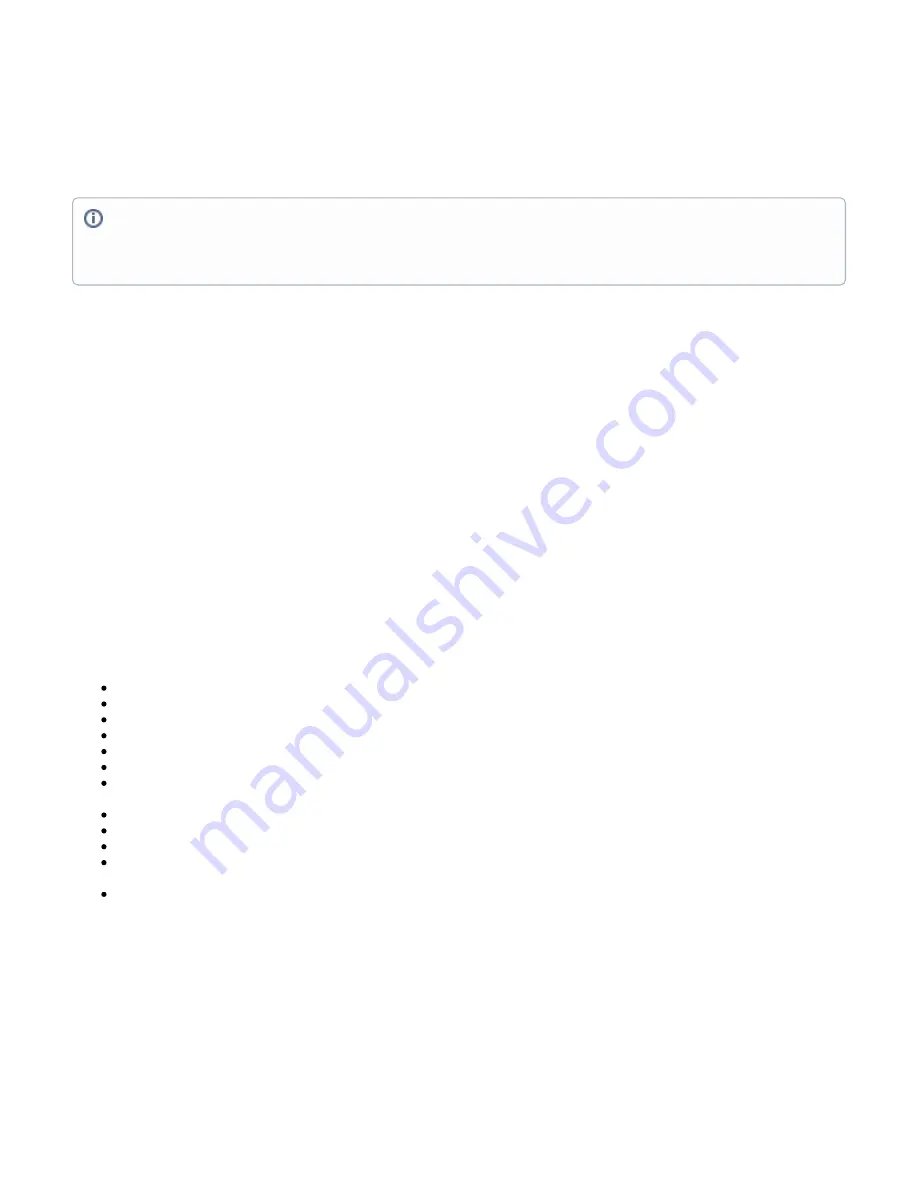
Cube Lite60
The Cube Lite60 is an outdoor wireless router with a built-in directional antenna that works in the 60 GHz spectrum.
This device needs to be upgraded to RouterOS v6.46 or the latest version to ensure compliance with local
authority regulations.
Safety Warnings
Before you work on any equipment, be aware of the hazards involved with electrical circuitry, and be familiar with standard practices for preventing
accidents.
Ultimate disposal of this product should be handled according to all national laws and regulations.
All installation methods for mounting an access point on any wall surface is subject to the acceptance of local jurisdiction.
The Installation of the equipment must comply with local and national electrical codes.
This product is intended to be mounted outdoors on a pole. Please read the mounting instructions carefully before beginning installation. Failure to use the
correct hardware and configuration or to follow the correct procedures could result in a hazardous situation for people and damage to the system.
Use only the power supply and accessories approved by the manufacturer, and which can be found in the original packaging of this product.
Read the installation instructions before connecting the system to the power source.
We cannot guarantee that no accidents or damage will occur due to the improper use of the device. Please use this product with care and operate at your
own risk!
In the case of device failure, please disconnect it from power. The fastest way to do so is by unplugging the power plug from the power outlet.
It is the customer's responsibility to follow local country regulations, including operation within legal frequency channels, output power, cabling
requirements, and Dynamic Frequency Selection (DFS) requirements. All Mikrotik radio devices must be professionally installed.
This is a class A device. In a domestic environment, this product might cause radio interference in which case the user might be required to take adequate
measures.
Quickstart
Open the Ethernet door to connect an Ethernet cable to the Ethernet port, connect the other end of the Ethernet cable to the included PoE injector;
Plug the PoE injector into your network switch or computer;
Plug the included power supply into the PoE injector to start up the device;
Set LAN computer IP configuration to automatic (DHCP);
The default IP address of the unit is 192.168.88.1, open this address in your web browser to start the configuration;
User name: a
and there is no password by default you will be logged in automatically to the Quick Set screen;
dmin
We recommend clicking the "Check for updates" button on the right side and updating your RouterOS software to the latest version to ensure the
best performance and stability;
To personalize your wireless network, SSID can be changed in the fields "Network Name";
Choose your country on the left side of the screen in the field "Country", to apply country regulation settings;
Set up your wireless network password in the field "WiFi Password" the password must be at least eight symbols;
Set up your router password in the bottom field "Password" to the right and repeat it in the field "Confirm Password", it will be used to login next
time;
Click on the "Apply Configuration" to save changes.
If device RX blocking condition has happened device will restore its signal after a few seconds.
MikroTik mobile app
Use the MikroTik smartphone app to configure your router in the field, or to apply the most basic initial settings for your MikroTik home access point.
It is the customer's responsibility to follow local country regulations, including operation within legal frequency channels, output power, cabling
requirements, and Dynamic Frequency Selection (DFS) requirements. All Mikrotik radio devices must be professionally installed.
Note. The information contained here is subject to change. Please visit the product page on
for the most up to date version of
this document.