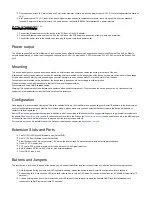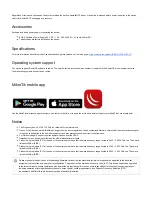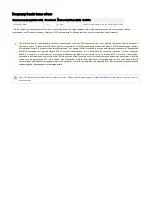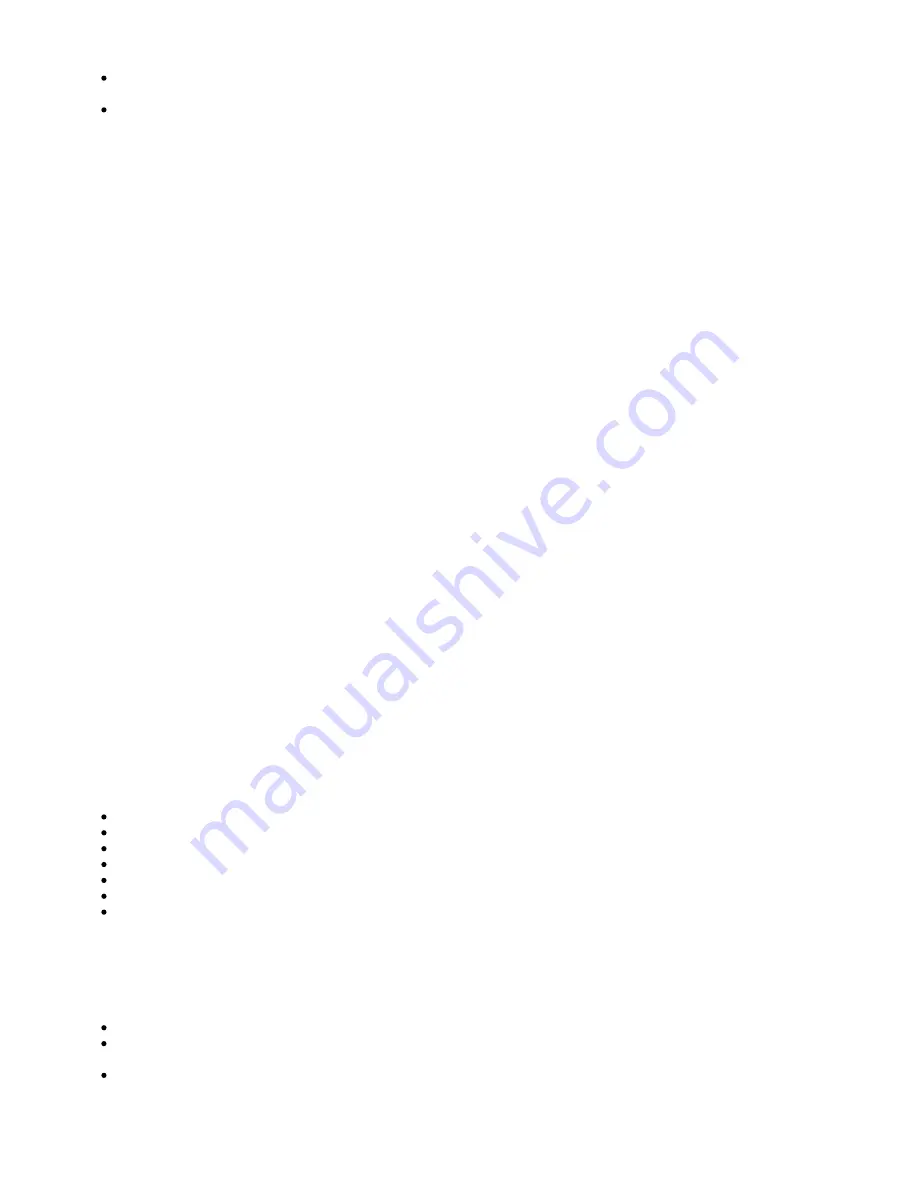
1.
2.
3.
Direct-input power jack (5.5 mm outside and 2 mm inside diameter, female, pin positive plug) accepts 8-30 V DC (overvoltage protection starts at
30 V).
Eth1 port accepts 8-30 V DC input (at the board; higher voltage needed to compensate for power loss on long cables) from non-standard
(passive) Power over Ethernet injectors. The board does not work with IEEE802.3af compliant 48 V power injectors.
Maximum power consumption 11 W.
Connecting to a POE Adapter:
Connect the Ethernet cable from the device to the POE port of the POE adapter.
Connect an Ethernet cable from your LAN to the LAN port of the POE adapter, please mind arrows for data and power flow.
Connect the power cord to the adapter, and then plug the power cord into a power outlet.
Power output
The device supports PoE out from Ethernet 10 port, you can power Mikrotik devices which supports powering through Ethernet. The PoE on Ether10
outputs approximately 2 V below input voltage and supports up to 0.58 A (So provided 24 V PSU will provide 22 V at 0.58 A output to the Ether10 PoE
port).
Mounting
The device is designed to be used indoors and placed on a flat surface with all needed cables connecting to the front of the unit.
Alternatively, the unit can be mounted on the wall, mounting points are located on the bottom side of the device, screws are not included in the package.
Screws with size 4x25 mm fit nicely, depending on your wall structure you can use dowels 6x30 mm and 6 mm drill bit if needed.
Grounding screw is located on the backside of the device case, please connect it accordingly to efficient ground.
When mounting on the wall, please ensure that cable feed is pointing downwards.
We recommend using Cat5/6 shielded cables.
Warning! This equipment should be installed and operated with a minimum distance of 20 cm between the device and your body. Operation of this
equipment in the residential environment could cause radio interference.
Configuration
Once logged in, we recommend clicking the "Check for updates" button in the QuickSet menu, as updating your RouterOS software to the latest version
ensures the best performance and stability. For wireless models, please make sure you have selected the country where the device will be used, to
conform with local regulations.
RouterOS includes many configuration options in addition to what is described in this document. We suggest starting here to get yourself accustomed to
the possibilities:
. In case IP connection is not available, the Winbox tool (
) can be used to connect to the MAC address
of the device from the LAN side (all access is blocked from the Internet port by default).
For recovery purposes, it is possible to boot the device for reinstallation, see section
Extension Slots and Ports
Five 10/100/1000 (Gigabit) Ethernet ports (Auto MDI/X).
Five 10/100 (Fast) Ethernet ports (Auto MDI/X).
Ether10 supports 500 mA output power, ~2 V below the input voltage. Power out supports auto-detect to protect devices.
One 8-30 V DC power jack.
SFP port for SFP module (module not included, works only with Gigabit modules).
Built-in wireless AP (2GHz, 802.11b/g/n), with external antennas.
One USB 2.0 type A port.
Buttons and Jumpers
The reset button is located on the back of the device, you will need at least 6mm long tool to reach it properly, a button has the following functions:
Hold this button during boot time until LED light starts flashing, release the button to reset RouterOS configuration (total 5 seconds).
Keep holding for 5 more seconds, LED turns solid, release now to turn on CAP mode. The device will now look for a CAPsMAN server (total 10
seconds).
Or Keep holding the button for 5 more seconds until LED turns off, then release it to make the RouterBOARD look for Netinstall servers
connected to its first Ethernet port (total 15 seconds).