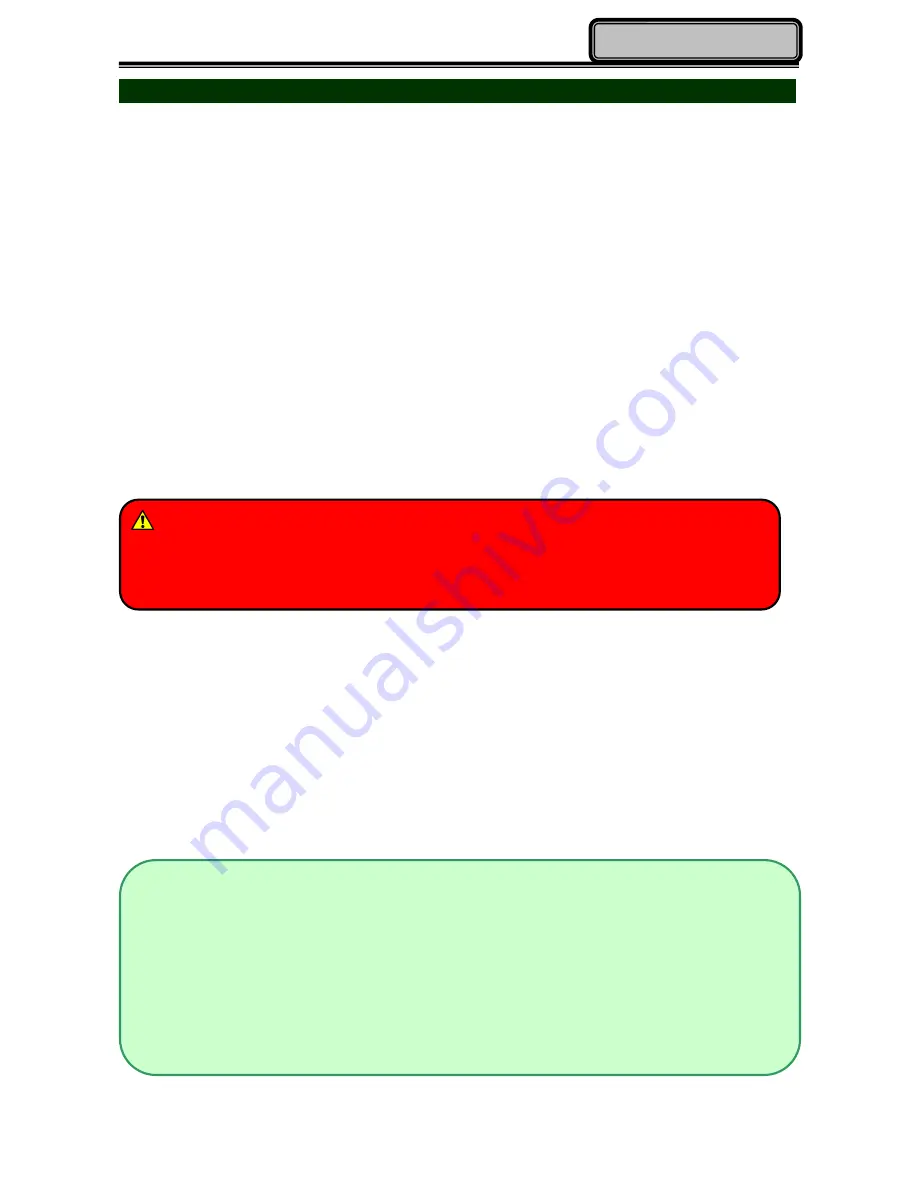
Chapter 3 - 30
Operating Information
Battery
The power source of your handheld computer will automatically switch to battery when
external power source (such as AC adapter or optional vehicle adapter) is disconnected.
The following section provides battery related information, operation, as well as
power-saving tips.
Battery Low
When the battery is nearly exhausted,
“Battery Low” warning message will be shown and
the battery charge indicator will flash. Once the Battery Low warning occurs, please:
Save and close the files you are currently working on.
Plug in the AC adapter to recharge the battery.
Charging the Battery
Plug in the AC adapter to start battery charging. If the battery is at full capacity, the internal
sensing circuitry will stop high current charge within several minutes.
Additionally, if you would like to charge more than one battery at the same time, optional
Multi-Battery Charger (MCDF) is a suitable choice.
Note:
The battery will not be charged if an incompatible AC adapter is chosen.
For more information about Multi-Battery Charger (MCDF), please refer to Multi-Battery
Charger (MCDF) section.
For safety reasons, battery charging will spontaneously stop if high temperature (around
45
℃
) occurs.
Caution
When battery capacity is very low, your handheld computer will shut down automatically
and any unsaved data might be lost.















































