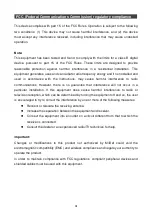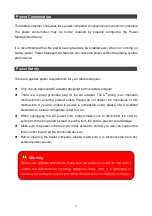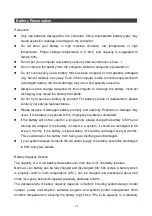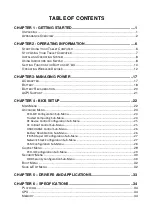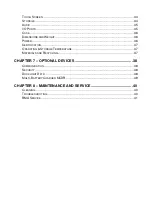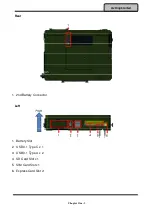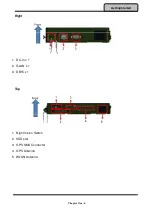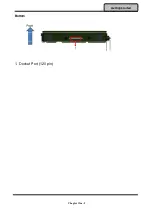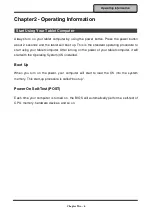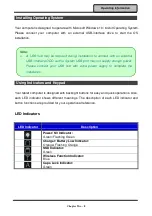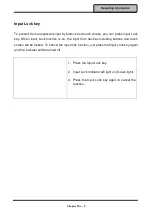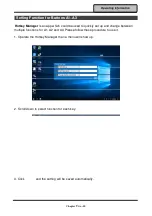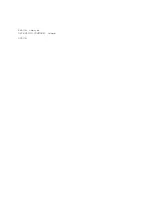TABLE OF CONTENTS
CHAPTER 1 - GETTING STARTED .............................................................. 1
U
NPACKING
.................................................................................................................. 1
A
PPEARANCE
O
VERVIEW
............................................................................................... 2
CHAPTER2 - OPERATING INFORMATION ................................................. 6
S
TART
U
SING
Y
OUR
T
ABLET
C
OMPUTER
......................................................................... 6
S
TOP
U
SING
Y
OUR
T
ABLET
C
OMPUTER
.......................................................................... 7
I
NSTALLING
O
PERATING
S
YSTEM
.................................................................................... 8
U
SING
I
NDICATORS AND
K
EYPAD
.................................................................................... 8
S
ETTING
F
UNCTION FOR
B
UTTONS
A1~A3 .................................................................... 10
O
PERATING
W
IRELESS
D
EVICES
................................................................................... 12
CHAPTER3- MANAGING POWER ............................................................. 17
AC
A
DAPTER
.............................................................................................................. 17
B
ATTERY
.................................................................................................................... 18
B
ATTERY
R
ECALIBRATION
............................................................................................ 20
ACPI
S
UPPORT
.......................................................................................................... 21
CHAPTER 4 - BIOS SETUP ........................................................................ 22
M
AIN
M
ENU
................................................................................................................ 22
A
DVANCED
M
ENU
........................................................................................................ 23
PCH-FW Configuration Sub-Menu...................................................................................... 24
Trusted Computing Sub-Menu ........................................................................................... 24
RF Device Control Configuration Sub-Menu ...................................................................... 25
AC In Boot Control Sub-Menu ............................................................................................ 25
USB CHARGE Control Sub-Menu ........................................................................................ 26
Battery Recalibration Sub-Menu ........................................................................................ 26
IT8760 Super IO Configuration Sub-Menu ......................................................................... 27
Network Stack Configuration Sub-Menu ........................................................................... 27
CSM Configuration Sub-Menu ........................................................................................... 28
C
HIPSET
M
ENU
........................................................................................................... 29
PCH-IO Configuration Sub-Menu ....................................................................................... 29
S
ECURITY
M
ENU
......................................................................................................... 30
HDD Security Configuration Sub-Menu ............................................................................. 30
B
OOT
M
ENU
............................................................................................................... 32
S
AVE
&
E
XIT
M
ENU
..................................................................................................... 32
CHAPTER 5 – DRIVERS AND APPLICATIONS ......................................... 33
CHAPTER 6 – SPECIFICATIONS ............................................................... 34
P
LATFORM
.................................................................................................................. 34
CPU .......................................................................................................................... 34
M
EMORY
.................................................................................................................... 34