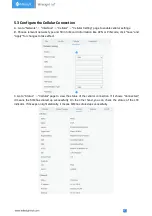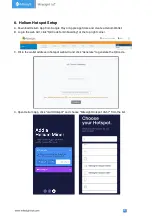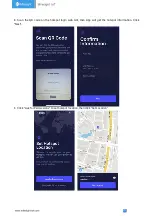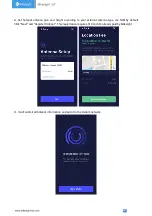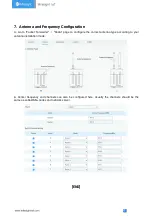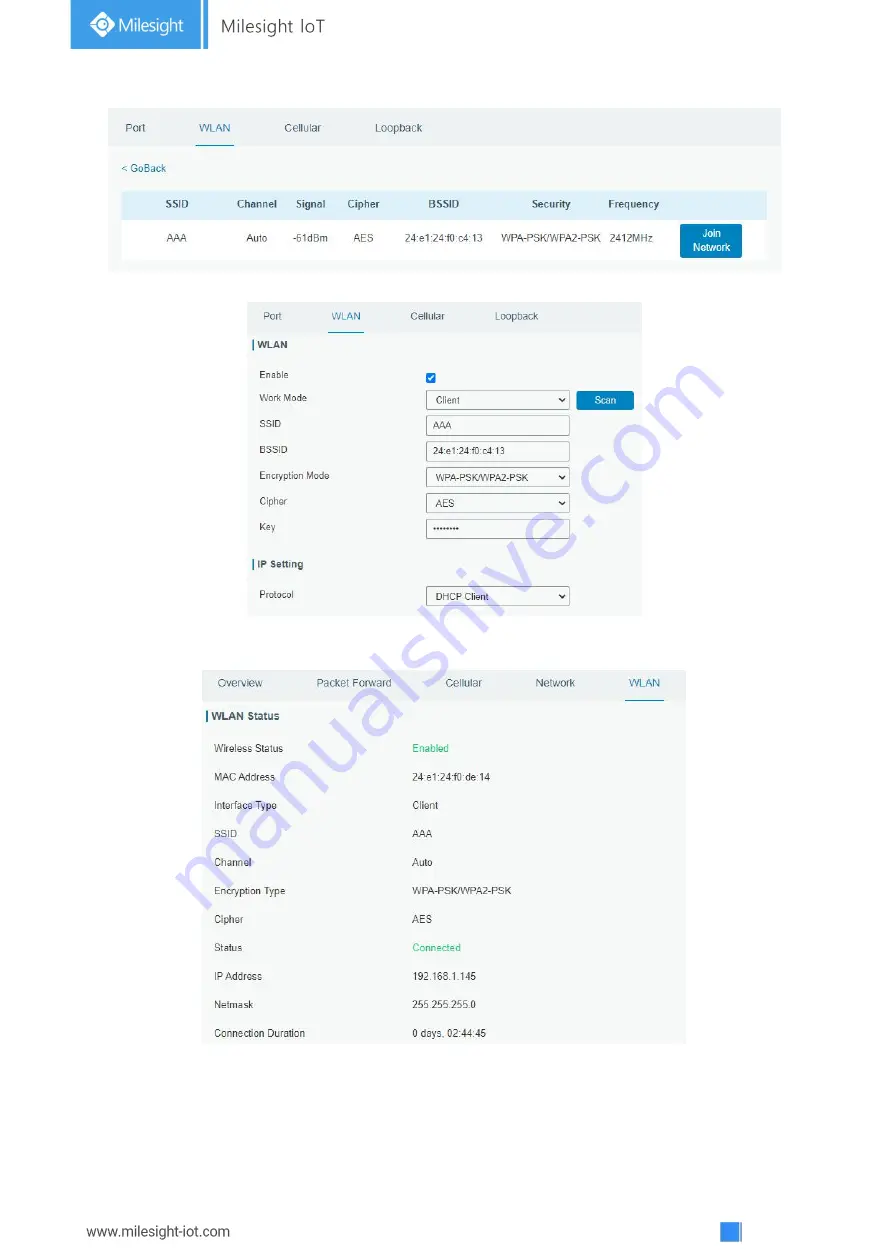Reviews:
No comments
Related manuals for UG67

COM600 series
Brand: ABB Pages: 20

COM600 series
Brand: ABB Pages: 66

deHUB
Brand: DISIBEINT Pages: 4

PagePro VIP-201
Brand: Valcom Pages: 4

PR100088
Brand: Kunbus Pages: 30

EMG6726-B10A
Brand: ZyXEL Communications Pages: 323

AC1401
Brand: IFM Pages: 131

8520-R1
Brand: Innoband Pages: 131

S9502-16SMT
Brand: UfiSpace Pages: 27

Wireless Media Gateway WMG120
Brand: ViewSonic Pages: 105

NetLinx NXB-CCG-K
Brand: AMX Pages: 32

COMARK 3927739
Brand: Fluke Pages: 65

CDN366
Brand: D.I.P. Pages: 93

VSG1435
Brand: ZyXEL Communications Pages: 2

VSG1432
Brand: ZyXEL Communications Pages: 2

GWY-00
Brand: Renu Electronics Pages: 105

Gateway Max
Brand: Telstra Pages: 7

BRI Lite
Brand: 2N Pages: 152