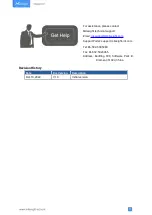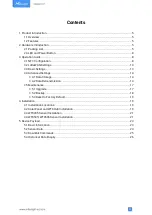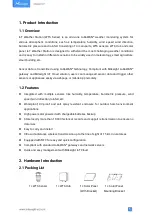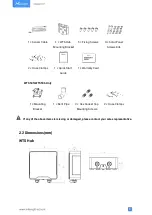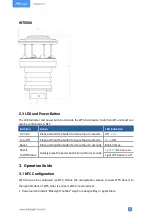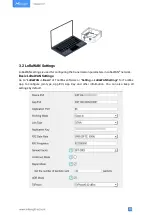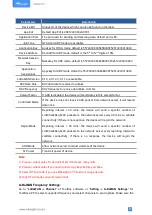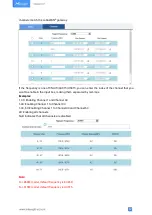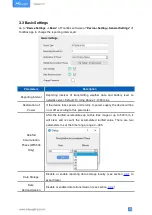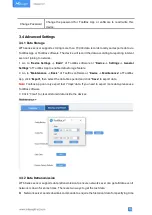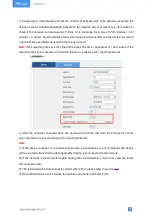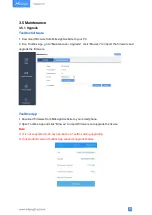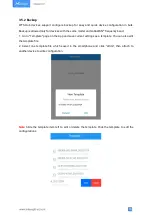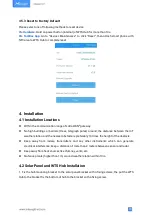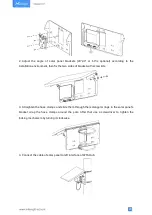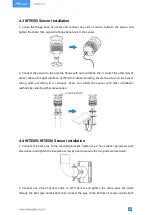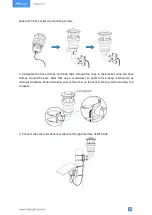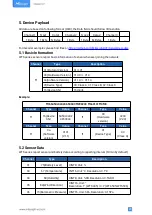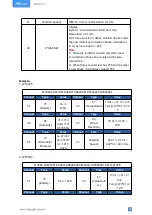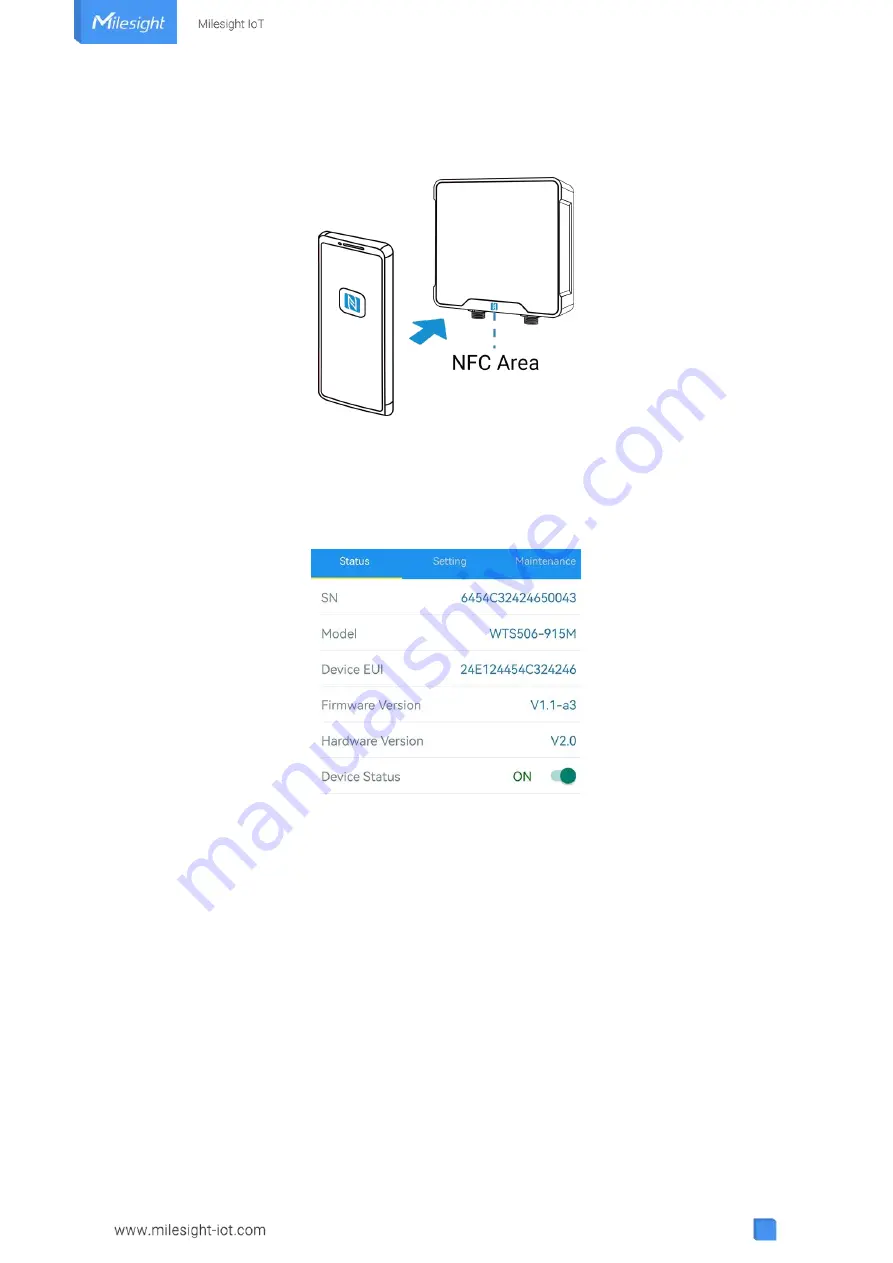
9
2. Enable NFC on the smartphone and open“Milesight ToolBox” App.
3. Attach the smartphone with NFC area to the device to read basic information.
4. Basic information and settings of WTS Hub will be shown on ToolBox if it’s recognized
successfully. You can read and configure the device by tapping the buttons on the App. In order
to protect the security of devices, password validation is required when configuring via unused
phone . Default password is
123456
.
Note:
1) Ensure the location of smartphone NFC area and it’s recommended to take off phone case.
2) If the smartphone fails to read/write configurations via NFC, keep the phone away and back
to try again.
3) WTS Hub can also be configured by dedicated NFC reader provided by Milesight IoT.
4) You can configure it via Type-C USB port inside the device by these steps: release the back
panel of WTS Hub and connect the device to computer via Type-C port, run ToolBox PC software,
select serial port as USB port and type as “General”, then type password to login ToolBox and
configure the device. (Default password: 123456)