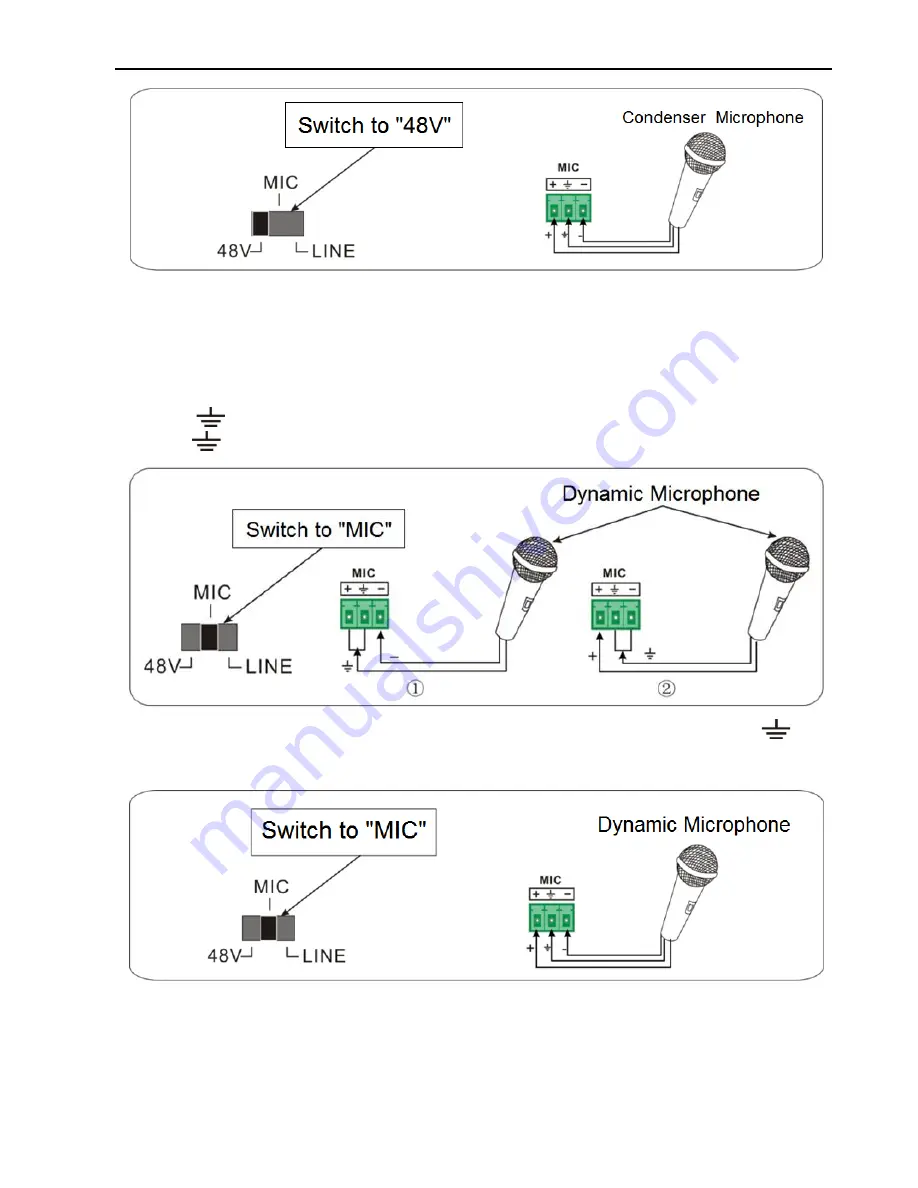
Compact Scaler Switcher (with PoH)
8
MIC Mode
MIC input has a low frequency characteristics, and wide frequency response.
When
switch to “MIC”, the microphone input is used for connecting with d
ynamic
microphone
. There are two different connection methods:
1)
Unbalanced connection:
“+” and “
” connect to ground, and “-” connects to signal.
“-” and “
” connect to ground, and “+” connects to signal.
2)
Balanced connection:
“+” connects to positive, “-” connects to negative and “
”
connects to ground.
LINE Mode
LINE input has a low frequency characteristics, and wide frequency response.
When
switch to “LINE”, the microphone input is used for connecting with line audio or














































