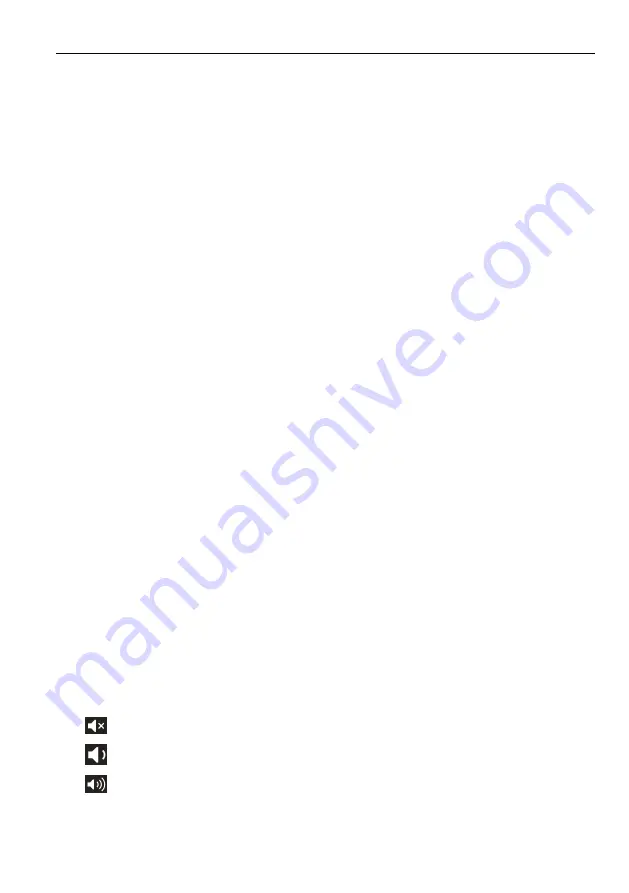
HDMI 2.0 6x1 Presentation Switcher with Audio Extraction
8
5. Button Control
5.1 Manual Switching
When the switcher is in the manual switching mode, the Auto Mode LED goes out. If
need to change the input source, please directly press the
1
,
2
,
3
,
4
,
5
or
6
button, and
the corresponding LED illuminates green immediately.
5.2 Automatic Switching
Press and hold the
AUTO
button at least three seconds to enable automatic switching,
and the Auto mode LED will light.
When in the Auto mode, the switcher will switch according to the following rules:
The switcher will switch to the first available active input starting at input 1 to 6.
New input: The switcher will automatically select the new input once detecting a new
input.
Reboot: If power is restored to the switcher, it will automatically reconnect the input
before powered off.
Source removed: When an active source is removed, the switcher will switch to the
first available active input starting at 1-HDMI/MHL input.
Press the Video Source button (1, 2, 3, 4, 5 or 6) can directly change the input
source. If the corresponding source device is active, it will be switched as input
source; otherwise, the switcher will switch to the first available active input starting at
1-HDMI/MHL input.
Press and hold the AUTO button at least three seconds again can exit AUTO mode,
but the input source will remain the current setting.
5.3 Display Control
The switcher supports CEC, and the
DISPLAY CONTROL
buttons on the front panel
are designed for Display On/Off and volume adjustment.
ON: Display On.
OFF: Display Off.
: Mute/unmute display audio.
: Volume down display audio.
: Volume up display audio.














































