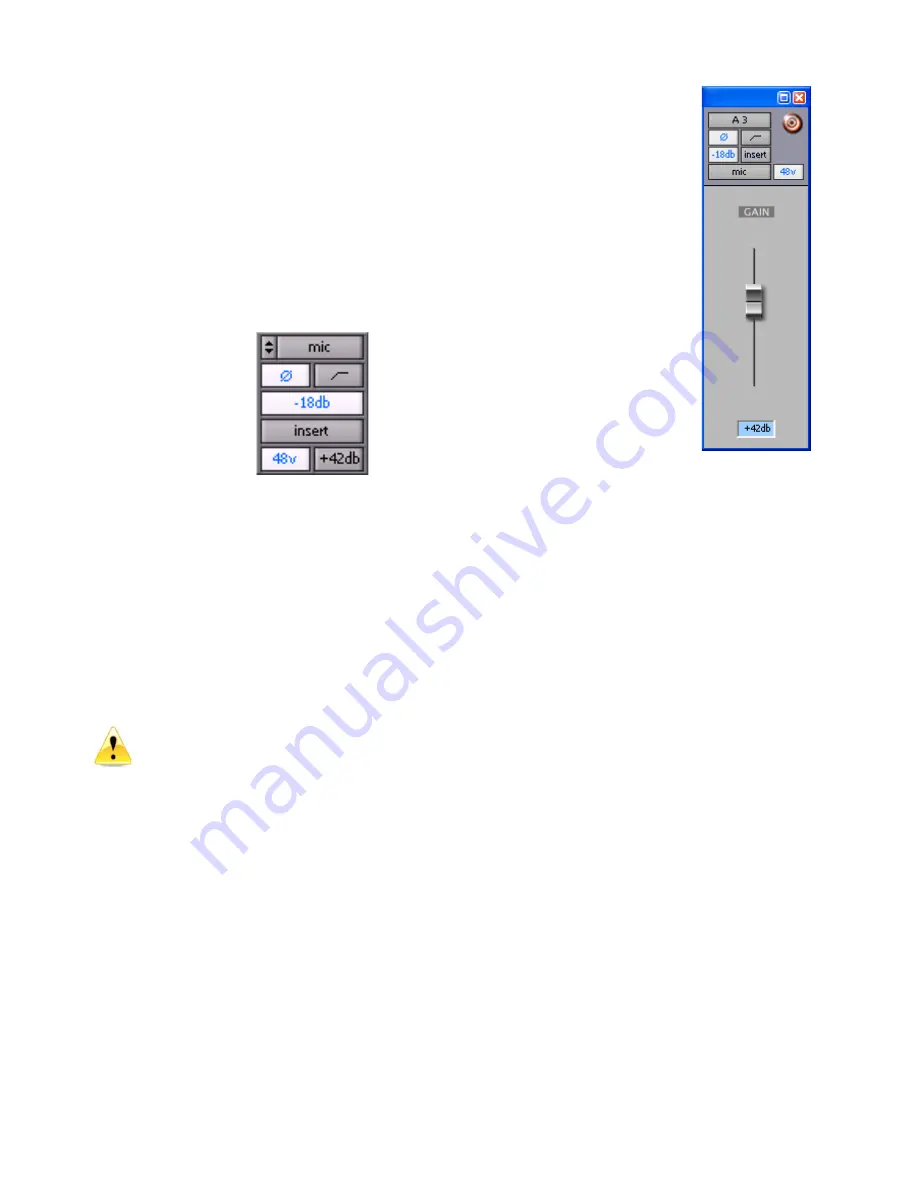
Millennia Media HV-3R page 26 of 40
Accessing Remote Controls of the HV-3R in Pro
Tools Edit and Mix Windows
When you add new audio tracks that have inputs
corresponding to outputs from an HV-3R, there will
be special controls available on each channel in Pro
Tools.
To access controls in the Edit Window:
•
Select View > Edit Window > Mic Preamps from
the drop down menus.
To access controls in the Mix Window:
•
Select View > Mix Window > Mic Preamps from
the drop down menus.
The HV-3R is controlled by the panel above, in the
Pro Tools Mix and Edit Windows.
The buttons highlighted in white are the ones that
the HV-3R responds to.
The button labeled “Gain Setting” can control the
HV-3R’s gain, but since the lowest gain setting on
the HV-3R is 08 dB, the first three settings (0dB,
3dB, and 6dB) won’t change the gain on the HV-3R.
The other buttons are reserved for use with the
Digidesign PRE.
Pro Tools controls that do not
work with the HV-3R:
•
Mute
•
Gains <8dB
•
Insert
•
Mic Type
•
HP filter
•
Source Impedance
•
Pad is 14dB, not 18dB
If you click the button labeled
“Mic Type” in the previous
diagram, a larger Pro Tools fader
with the same buttons will
appear such as the example to
the right.
Use your Pro Tools Manual as a
reference on how to use the
“target button” in the upper right
corner of the pop up fader.
Source / Impedance
(N/A to HV-3R)
Mic Type (N/A to HV-3R)
HP Filter (N/A to HV-3R)
Insert (N/A to HV-3R)
Gain Setting
-18dB Pad
Polarity Flip
48V Phantom















































