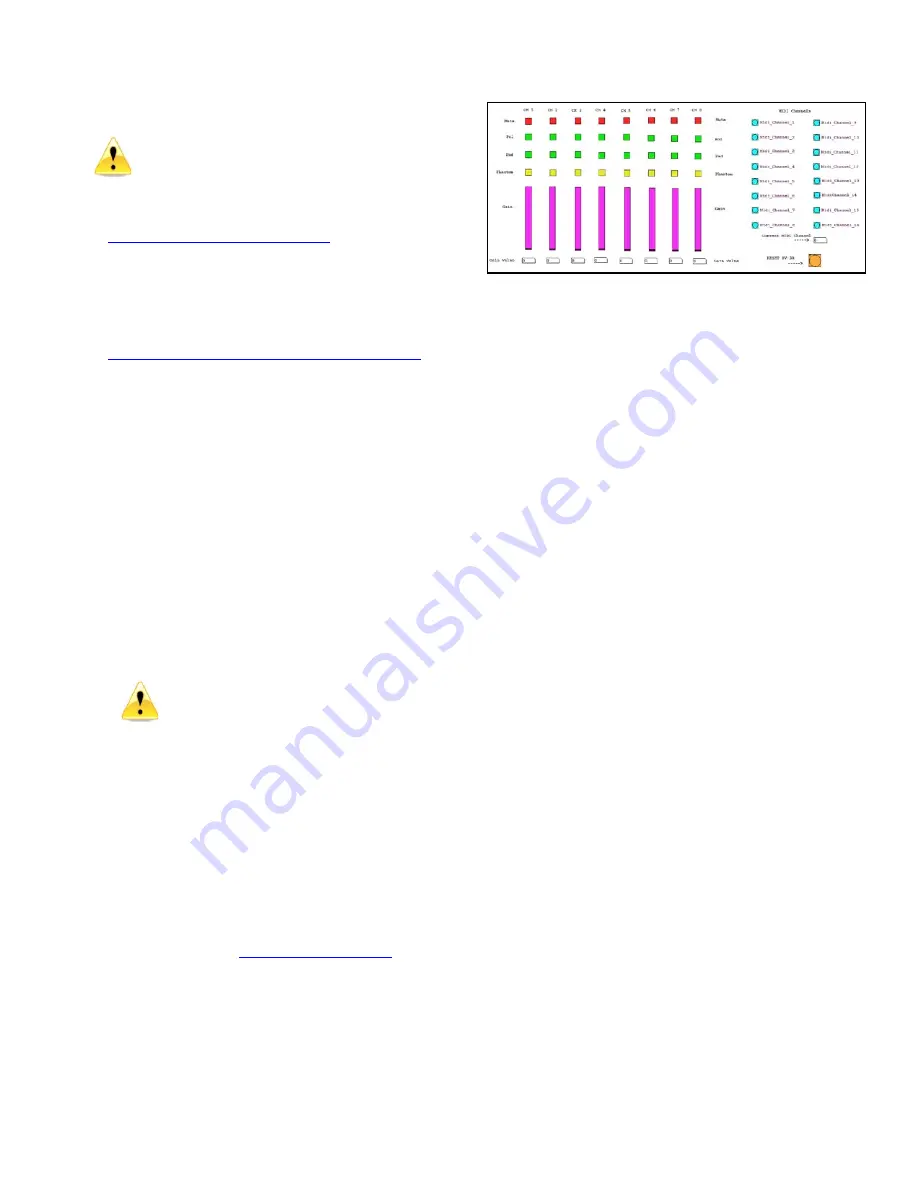
Millennia Media HV-3R page 36 of 40
Simple MIDI Controller
Lagniappe –
Something extra, our summer
intern, Turner Kirk, made this for testing and
we thought it might be a useful thing to have.
It is not supported by Millennia, so please
don’t call and ask for help. There are many
places on the internet where you can.
Go to this website:
http://www.puredata.org/downloads
Download the PD install file for your Operating
System and run the installation procedure.
Download the PD patch from Millennia Media
website.
http://www.mil-media.com/registration.html#down
Once PD is installed and the HV-3R patch has been
downloaded, open the patch and set up the MIDI
options. The MIDI options have to be set up each
time the patch is opened.
Setting up MIDI I/O in PD
1.
Make sure a MIDI Interface is connected
and working with the computer running PD.
2.
Make sure there is a MIDI cable connected
from the MIDI Out of the HV-3R to the MIDI
In of the MIDI Interface. (If more than one
unit is going to be used with a single port
MIDI interface, connect the units in a daisy
chain fashion.)
3.
In PD, Choose “Media > MIDI settings…”
from the pull down menu.
4.
Set the “output device 1” to the MIDI Out
port on the interface that is connected to
the In port on the HV-3R.
Currently there is no use for input into
PD from the HV-3R. A connection from
HV-3R Out to PD In is not necessary.
Controlling the HV-3R with PD
The PD patch available on the Millennia Media
website is designed specifically for use with a single
HV-3R Unit. If more than one HV-3R is going to be
used, more than one of the same PD patch will need
to be opened, and different MIDI channels assigned,
in order for things to work correctly. This is due to
the fact that the HV-3R is not currently set up to
communicate with PD and update its controls. The
PD patch is meant to be a substitute for
programming a standalone MIDI controller or other
software to control the HV-3R and no technical
support other than this manual is offered by
Millennia Media. Visit
http://www.puredata.org
for
more information on PD.
The parameters available in the PD patch include all of the
parameters currently available for control of the HV-3R via
MIDI.
1.
Mute
2.
Polarity Inversion
3.
-14dB Pad
4.
Phantom Power
5.
Gain
6.
Reset
The layout of the patch is meant to mimic the layout of the
controls on the HV-3R’s front panel. There are eight toggle
buttons for changing Mute, Pol, Pad, and Phantom, and eight
sliders for changing gain.
To the right of the parameter controls is a section for setting
the MIDI channel and a “Reset HV-3R” Button. The Reset
button will zero all parameters on the HV-3R, but will not
affect any other functions locally on the HV-3R, such as MIDI
channel, Memory Locations etc.
At the very bottom of the patch is all the control data that
sends messages to the HV-3R. It is strongly recommended
not to tamper with these controls, as this will result in a
malfunction of the software’s capability to send control
messages to the HV-3R.
Setting the MIDI Channel in PD
A MIDI channel is chosen in the PD patch by clicking one of
the blue buttons labeled “MIDI_Channel_##”. This will choose
the MIDI channel used to communicate with the HV-3R and
must be the same as the MIDI channel set locally on the
HV-3R. The chosen MIDI channel will be displayed by the box
labeled “Current MIDI Channel”. If no MIDI channel is
chosen, the box will display a “0” but will in fact use MIDI
channel 1.
Basic Troubleshooting for PD patch
PD is not communicating with the HV-3R:
1.
Make sure that the MIDI interface being used is
working properly and PD has been installed.
2.
Make sure there is a MIDI cable connected from a
MIDI Out port on the MIDI interface to the MIDI In
port on the HV-3R.
3.
Make sure that the correct MIDI out port is chosen
from “Media > MIDI settings…” on the pull down
menu.
4.
Make sure that the HV-3R is in MIDI Remote Mode,
and the same MIDI channel assigned locally to the
HV-3R has also been chosen in PD and is displayed
by the box labeled “Current MIDI Channel”.
If communication still fails, the issue is beyond the scope
of this manual and is not supported by Millennia Media.





































