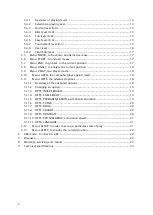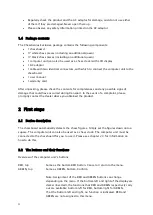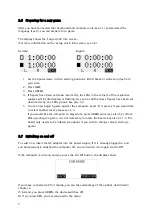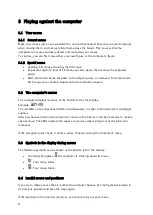1
CONTENTS
1
Adjusting the display’s backlight
............................................................................ 6
............................................................................................ 8
Undoing additional moves or a sequence of moves .......................................... 9
Menu: HINT, in order to have a move suggested to you ........................................ 14