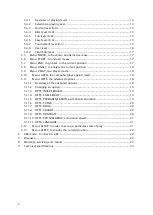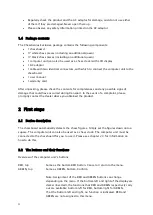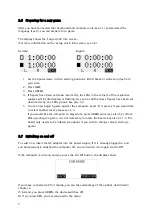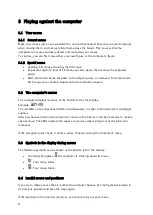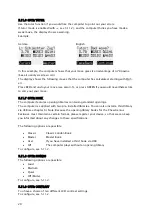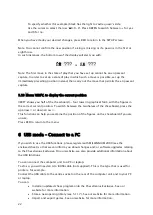8
3
Playing against the computer
3.1
Your moves
3.1.1
General moves
Make your moves just as you would with a normal chessboard. Ensure you raise the figures
when moving them, and not just slide them across the board. This ensures that the
computer can more accurately detect and recognise your moves.
To capture, you can first raise either your own figure or the computer’s figure.
3.1.2
Special moves
•
Castling: First move the king, then the rook.
•
En passant capture: First of all move your own pawn, then remove the captured
pawn.
•
Pawn promotion: Move the pawn to the target square, or remove it from the board.
Set the queen (or another figure) onto the promotion square.
3.2
The computer’s moves
The computer displays its move at the bottom left of the display.
Example:
The red LEDs on the chessboard flash simultaneously, in order to show the start and target
squares.
After you have carried out the computer’s move on the board, it can be necessary to make a
special move. The LEDs indicate the square or squares where a figure must be placed or
removed.
If the computer gives check, it emits a series of beeps during the computer’s move.
3.3
Symbols in the display during moves
The following symbols can be shown at the bottom left of the display:
•
A rotating hourglass: The computer is thinking about its move.
•
: Your move, white.
•
: Your move, black.
3.4
Invalid moves and positions
If you try to make a move that is invalid, the computer buzzes. Set the figure back down in
its previous position and play the move again.
If the position on the board is incorrect, you cannot carry out your move.