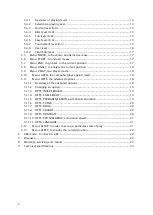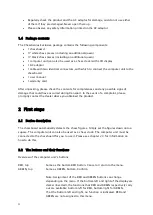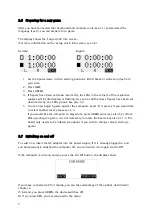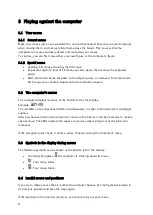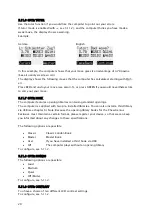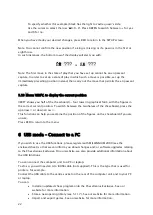13
German:
English:
White has already spent 1 minute, 38 seconds on its current move.
Altogether, 27 minutes, 34 seconds have elapsed (for all moves).
There are 10 moves until the next countdown begins.
White therefore has 32 minutes, 26 seconds left for thinking.
The third and fourth rows show the information for black.
In the normal, fun and easy levels, nothing is shown on the second and fourth rows
(because the timing system is different in these cases).
5
Special functions
5.1
Overview of the special functions menu
The special functions menu is accessed by pressing GREEN from one of the info screens (see
chapter 0).
The menu comprises 12 functions, which are shown in the first four rows of the display:
German:
English:
A character on the display flashes. This is the cursor.
You can move the cursor using the arrow buttons (
).
In order to select a function, move the cursor to the desired function and press GREEN.
Press RED to leave the menu without selecting a function. You can now continue playing.
In this menu, the bottom left and right of the screen show the current functions of GREEN
and RED.
In the centre,
denotes that the arrow buttons can currently be used in the menu.