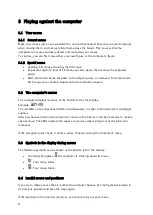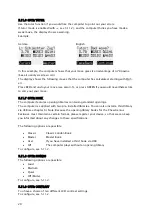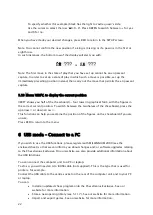22
To specify whether (for example) black has the right to castle queen’s side:
Use the cursor to select the row ‘■ 0
-0-
0’. Press GREEN to switch between
for yes
and X for no.
When you have made your desired changes, press RED to return to the SETUP screen.
Note: You cannot confirm the new position if a king is missing or if a pawn is in the first or
eighth row.
In such instances, the bottom row of the display will alert you with:
or
Note: The first move in the state of play that you have set up cannot be an en passant
capture. In order to set up a state of play in which such a move is possible, set up the
immediately preceding position instead, then carry out the move that permits the en passant
capture.
5.13
Menu: VERFY, to display the current position
VERFY shows you half of the chessboard (= four rows) in graphical form, with the figures in
the correct current position. To switch between the two halves of the chessboard, press the
up arrow
or down arrow
.
This function can help you examine the position of the figures on the chessboard if you are
unsure.
Press RED to return to the menu.
6
USB mode
–
Connect to a PC
If you wish to use the USB functions, please register with MILLENNIUM 2000 (see the
enclosed sheet) so that we can inform you about changes and/or software upgrades relating
to the ChessGenius Exclusive. On our website, we also provide additional information about
the USB functions.
You can connect the computer unit to a PC or laptop.
To do so, you will need an A to B USB cable (not supplied). This is the type that is used for
printers, for example.
Connect the USB cable to the centre socket on the rear of the computer unit and to your PC
or laptop.
You can:
•
Install an updated chess program onto the ChessGenius Exclusive. See our
website for more information.
•
Store a new opening library (see 5.11.7). See our website for more information.
•
Import and export games. See our website for more information.